How to use Internet Explorer in Windows 11
Table of Contents
How to use Internet Explorer in Windows 11. Although Microsoft has completely removed Internet Explorer from its latest Windows operating systems, it is still possible to use Internet Explorer in Windows 11 using the workaround provided below.
Use Internet Explorer in Windows 11
Although Microsoft Edge is the default web browser in Windows 10, Internet Explorer is still available on Windows 10 computers.
However, Microsoft has completely removed Internet Explorer from Windows 11, and the only way to use Internet Explorer on a Windows 11 computer is to set up Microsoft Edge to open websites in Internet Explorer.
Depending on your preference, you can set Microsoft Edge to open only incompatible websites in Internet Explorer or to open all websites in Internet Explorer.
This will allow you to access some educational and government websites that still require Internet Explorer to fill out forms or open outdated pages.
Another option is to add specific websites that you want to open in Internet Explorer to the Microsoft Edge browser.
Set Microsoft Edge to open websites in Internet Explorer
Open Microsoft Edge Browser on your computer > click on the 3-dots icon and select Settings in the drop-down menu. On the next screen, click on Default Browser in the left-pane. In the right-pane, set “Let Internet Explorer Open Sites in Microsoft Edge” entry to Incompatible Sites only or Never option.
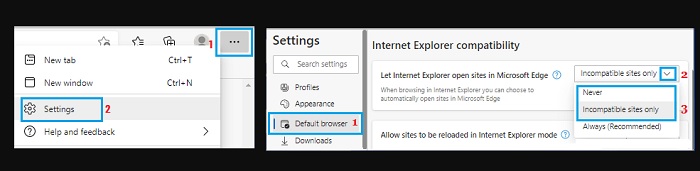
Incompatible sites only: Allows Microsoft Edge to open educational and government websites in Internet Explorer if Microsoft Edge doesn’t have full access to them.
Always: If you choose the Always option, Microsoft Edge will open all websites in Internet Explorer.
Set Microsoft Edge to open specific websites in Internet Explorer
Another way to use Internet Explorer in Windows 11 is to add the URL of the website you want Microsoft Edge to open in Internet Explorer.
Go to Microsoft Edge Settings > Click on Default Browser in the left-pane. In the right pane, click on the Add button. On the next screen, enter the URL of the website that you want to open in Internet Explorer and click on the Add button.
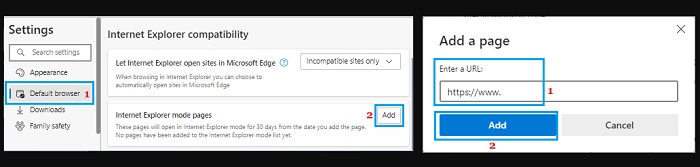
After that, for the next 30 days, Microsoft Edge will remember to use Internet Explorer whenever you try to open this particular website on your computer.
More: How to Disable Remote Assistance in Windows 11/10.


