How to fix Update Error 800F0922 in Windows 10
Table of Contents
How to fix Update Error 800F0922 in Windows 10 – When you try to install the latest Windows 10 update on your computer, many errors may appear. One of them is the error code 800f0922, which is usually displayed when your computer cannot connect to Microsoft’s update server.
Fix Update Error 800F0922 in Windows 10
If the error cannot be resolved after restarting the computer and restarting the modem, you need to continue the troubleshooting steps.
Restart the Windows Update service
Windows Update Service is a key component of the update process. The service indicates when your computer should search for pending updates and install them.
Restarting the Windows Update service can help you fix Update error 800f0922.
- Go to start and type services
- Open the service app
- Double-click Windows Update Service
- Make sure the startup type is set to automatic, or set it to automatic if necessary
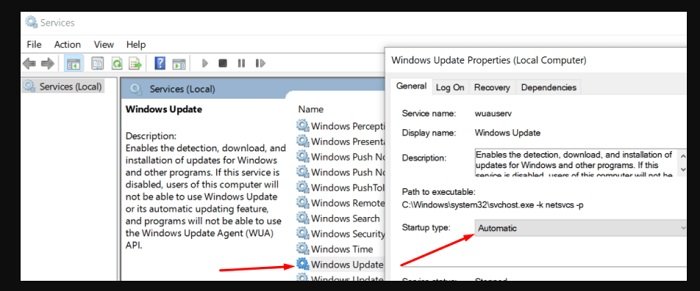
- Right-click on the service again and select Refresh
- Check if you can install the updates now.
Run SFC and DISM
If some system files are damaged and prevent you from installing the latest updates, you should be able to solve this problem by running System File Checker and DISM.
- Launch Command Prompt as an admin
- Enter the sfc /scannow command and hit Enter
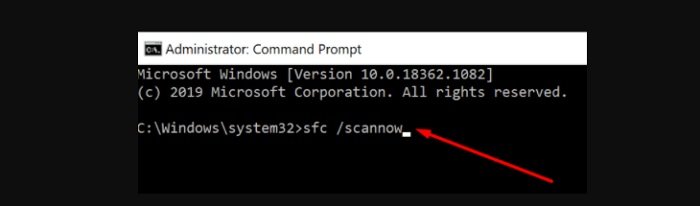
- Enter the following two commands and press Enter after each one:
DISM.exe /Online /Cleanup-image /Scanhealth
Commands
DISM.exe /Online /Cleanup-image /Restorehealth
- Close Command Prompt and check for updates again.
Disconnect peripheral devices
Make sure that your peripheral devices will not interfere with your computer during the update process. Go ahead and disconnect all external devices connected to the computer. This includes your USB flash drive, external hard drive, USB radiator, and even a mouse where you can access the touchpad.
Then check for updates and try to install again.
Disable antivirus and firewall
Unexpectedly, your antivirus and firewall may block the Windows Update service and even prevent you from connecting to the Windows Update server, especially if you use third-party antivirus or firewall tools.
Try disabling the antivirus and firewall, and check if you can install pending updates.
Note: Turning off the antivirus software may expose your device to network threats. Before disabling antivirus, run a full system scan to make sure your computer is clean. And close all other programs running in the background.
Rename the software distribution folder
- Start the command prompt with administrator privileges
- Type the following commands and press Enter after each command:
net stop bits
Commands
net stop wuauserv
ren %systemroot%\softwaredistribution softwaredistribution.bak
ren %systemroot%\system32\catroot2 catroot2.bak
net start bits
net start wuauserv
- Check again for updates.
There, you have five solutions to troubleshoot error 800f0922. We hope that the error has disappeared and you can successfully install the latest update on your device.
Hope to help you !
More: Are Microsoft Store and App Issues in Windows 10? if so please refer to the article Fix Microsoft Store and App Issues in Windows 10


