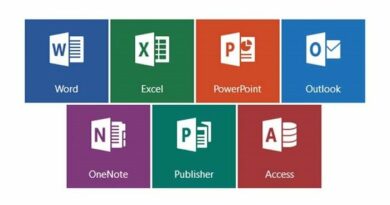How to Fix “Something Went Wrong” Office Error in Windows
Table of Contents
If you’re encountering the frustrating “Something went wrong” error message when trying to open Excel, Word, or any other Microsoft Office file on your Windows computer, don’t worry. We’ve got you covered with simple steps to resolve this issue. In this article, we’ll walk you through the process of fixing the “Something went wrong” Microsoft Office error, ensuring that you can smoothly run your Office applications without any hiccups.
Understanding the “Something Went Wrong” Error
In most cases, the “Something went wrong” error occurs due to the Microsoft Office Click-to-Run Service being disabled. This service is crucial for the proper functioning of your Microsoft Office programs. Here’s how you can fix it:
Restart Your Computer
Sometimes, the issue is caused by a stuck program or process preventing Microsoft Office from running smoothly on your computer. To resolve this, try restarting your computer:
- Close all running programs.
- Restart your computer.
Enable Click-to-Run Service in Microsoft Office
To enable the Click-to-Run Service, follow these steps:
- Right-click on the Start button and select “Run.”
- In the Run Command window, type “Services.msc” and click “OK.”
- Locate “Microsoft Office Click-to-Run Service” in the Services screen.
- Double-click on it.
- In the next screen, use the drop-down menu to change the “Startup Type” to “Automatic.”
- Click “Apply” and “OK” to save this change on your computer.
With this step, you should be able to start any Microsoft Office program on your computer without encountering the error message.
Repair Microsoft Office
Windows provides an option to repair apps that aren’t working correctly on your computer. Here’s how you can do it for Microsoft Office:
- Right-click on the Start button and select “Run.”
- In the Run Command window, type “appwiz.cpl” and click “OK.”
- Find “Microsoft Office” in the list of installed programs.
- Right-click on it and select the “Repair” option.
- Wait for the repair process to complete.
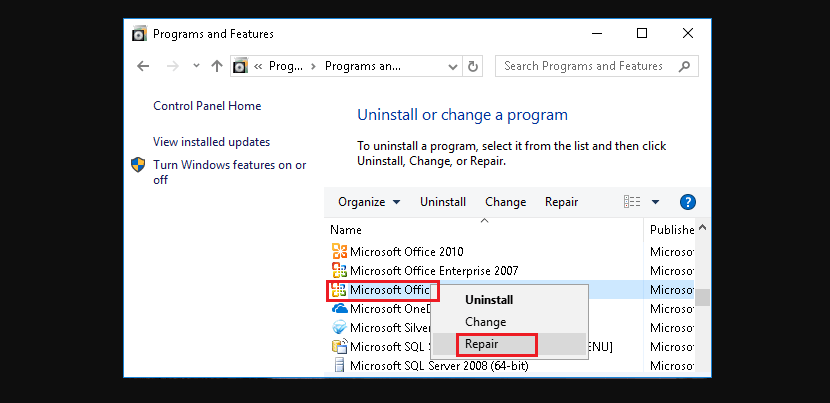
Note: If the “Repair” option isn’t available, right-click on “Change,” select “Repair” in the pop-up, and click “Continue.”
Uninstall and Reinstall Microsoft Office
If the problem persists, you can try uninstalling and reinstalling Microsoft Office:
- Right-click on the Start button and select “Run.”
- In the Run Command window, type “appwiz.cpl” and click “OK.”
- Find “Microsoft Office” in the list of installed programs.
- Right-click on it and select “Uninstall.“
- After the uninstallation is complete, restart your computer.
- Reinstall Microsoft Office on your computer.
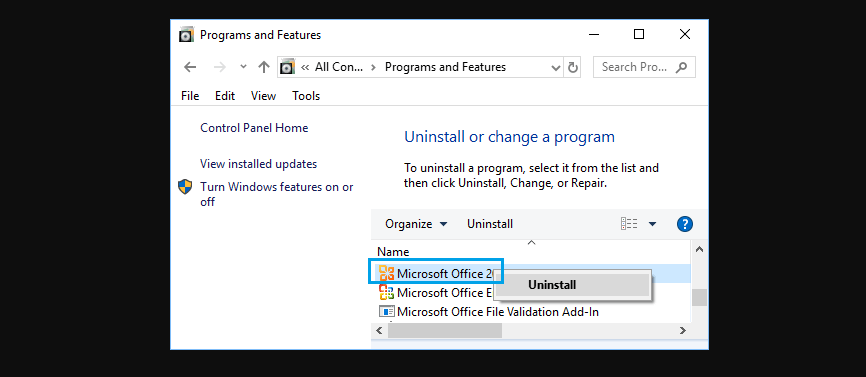
By following these steps, you should be able to resolve the “Something went wrong” Office error on your Windows computer. Your Microsoft Office programs should work seamlessly, and you can get back to being productive.
Conclusion
Technical issues can be frustrating, but with the right steps, they can be easily resolved. Don’t let the “Something went wrong” error hold you back from using Microsoft Office. Try these solutions, and you’ll be back to work in no time.
What causes the “Something went wrong” error in Microsoft Office?
The most common cause of this error is the Microsoft Office Click-to-Run Service being disabled.
Is restarting the computer the only solution?
No, restarting the computer can sometimes resolve the issue, enabling the Click-to-Run Service and repairing or reinstalling Microsoft Office are additional solutions.
What if I don’t see the “Repair” option when trying to repair Microsoft Office?
If the “Repair” option is not available, you can select “Change” and then choose the “Repair” option from the pop-up menu.
Can I repair Microsoft Office for specific Office applications, such as Word or Excel?
Yes, you can repair specific Microsoft Office applications by selecting them in the list of installed programs and choosing the “Repair” option.
Do I need to uninstall and reinstall Microsoft Office as a last resort?
Uninstalling and reinstalling Microsoft Office should be considered a last resort if the issue persists after trying other solutions.