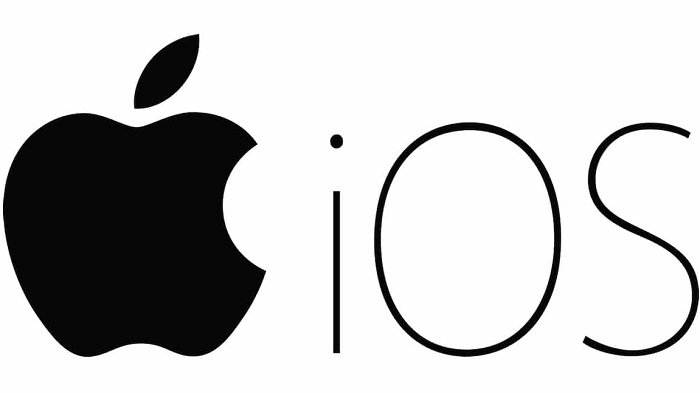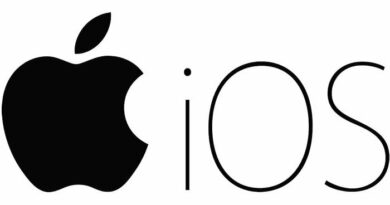How to Send Text Messages Instead of iMessage on Your iPhone
Table of Contents
If you’re experiencing issues sending iMessage on your iPhone, don’t worry; there are several methods you can use to have your iPhone send a text message instead of an iMessage.
Understanding iMessages vs. SMS Text Messages
When you send a message from your iPhone, it’s typically delivered as an iMessage to other Apple device users and as an SMS text message to Android phone users. The primary distinction between the two lies in how they are delivered. iMessages are sent for free using Apple’s iCloud servers, while text messages are transmitted through your carrier’s paid SMS text messaging service.
While Apple’s iMessage service is generally reliable, it can sometimes lead to issues with message delivery due to iCloud glitches or problems recognizing the recipient’s Apple ID.
Methods to Make Your iPhone Send Text Messages
Here are a few methods to ensure your iPhone sends text messages when needed:
Making iPhone Send Text Messages When iMessage is Unavailable
- Open “Settings” on your iPhone.
- Scroll down and tap on “Messages.”
- Find the “Send as SMS” option and toggle it to the ON position.
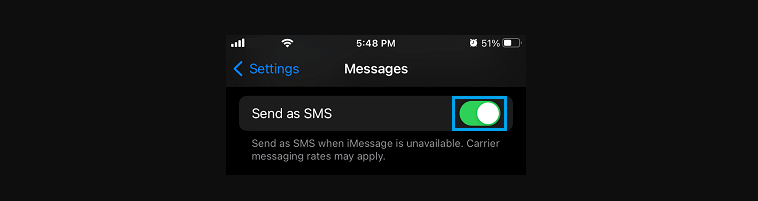
By doing this, your iPhone will send messages as regular SMS text messages when Apple’s iMessage service encounters issues. However, please note that this method is effective only when your iPhone cannot connect to Apple’s iMessage service; it won’t work if the recipient’s phone has trouble receiving iMessages.
Forcing the Message to be sent as an SMS
If you need to ensure that a specific message is sent as an SMS text message, follow these steps:
- Locate the iMessage that you want to send as an SMS.
- Tap and hold the message, then select the “Send as Text Message” option from the menu that appears.
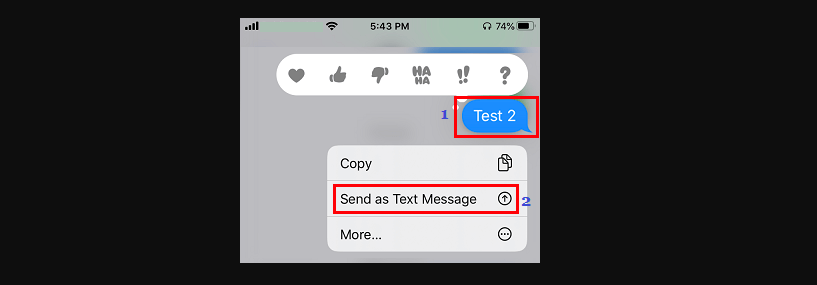
By taking these steps, the selected message will be sent as a text message using your mobile phone service provider’s SMS network. Keep in mind that carrier charges may apply for SMS text messages, as they are transmitted through the carrier’s network.
Sending All Messages as SMS Text
If you prefer to have your iPhone send all messages as SMS text messages, you can disable Apple’s iMessage service:
- Open “Settings” on your iPhone.
- Scroll down and tap on “Messages.”
- Toggle the switch next to “iMessage” to the OFF position.
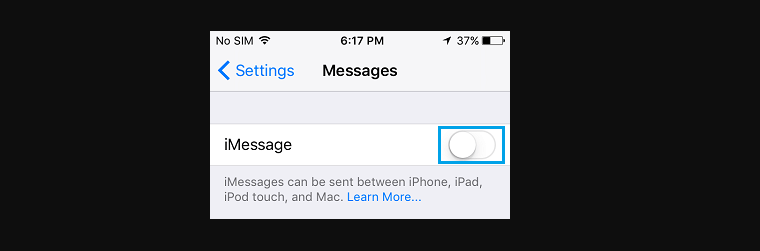
After making this change, your iPhone will only send messages through your service provider’s SMS network.
By following these methods, you can ensure that your iPhone sends text messages when necessary, making it easier to communicate even in the face of iMessage-related issues.