How to Resolve No Sound on Facebook Videos in Google Chrome: A Comprehensive Guide
Table of Contents
In the realm of social media dominance, Facebook continues to reign supreme, evolving from a simple networking platform to a multifaceted hub. A significant facet of this evolution is the dedicated video section, allowing users to indulge in their favorite videos seamlessly. However, a common hiccup reported by Google Chrome users is encountering no sound on Facebook videos. Fear not; we present a comprehensive guide to troubleshooting and resolving this irksome issue.
Checking the Basics: Is Your Device Muted?
Before delving into intricate solutions, it’s imperative to address the basics. Ensure that your phone or computer is not muted. The absence of sound could be as simple as overlooking the mute status. If muted, unmute your device and proceed to play the Facebook video.
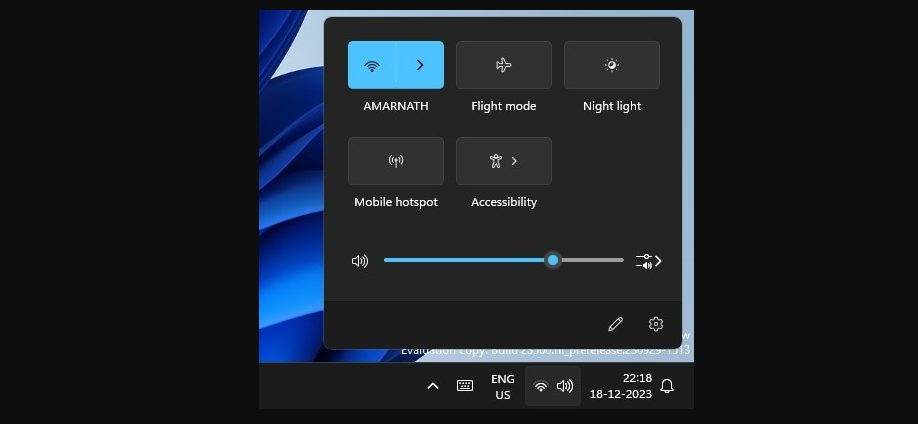
Unmuting Facebook Videos: A Crucial Step
Facebook, by default, mutes videos upon initial playback. Users often miss the subtle sound icon with a cross sign, indicating muted status. To unleash the sound, tap on the sound icon within Facebook’s video player interface. This quick action transforms your viewing experience, allowing you to relish the content with accompanying sound.
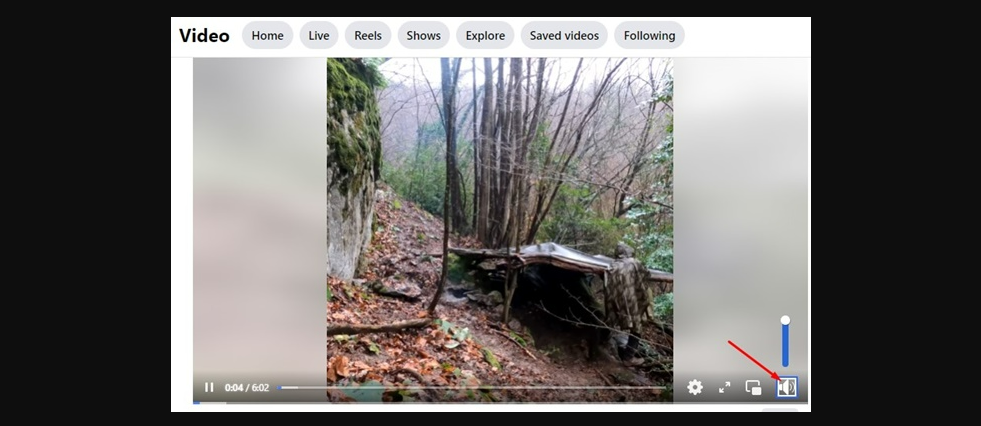
Testing Alternatives: Play Another Video on Facebook
If the issue persists, consider playing another video from your Facebook feed or the Watch section. Confirm whether the sound is present in other videos. A lack of sound in the current video suggests a content-specific problem rather than a system-wide issue.
A Simple Restart: Resolving Software Conflicts
Sometimes, glitches in sound drivers or conflicts with Google Chrome can impede audio functionality. A swift resolution involves restarting your device. Whether on a smartphone or computer, a restart acts as a troubleshooter, often rectifying the sound output dilemma.
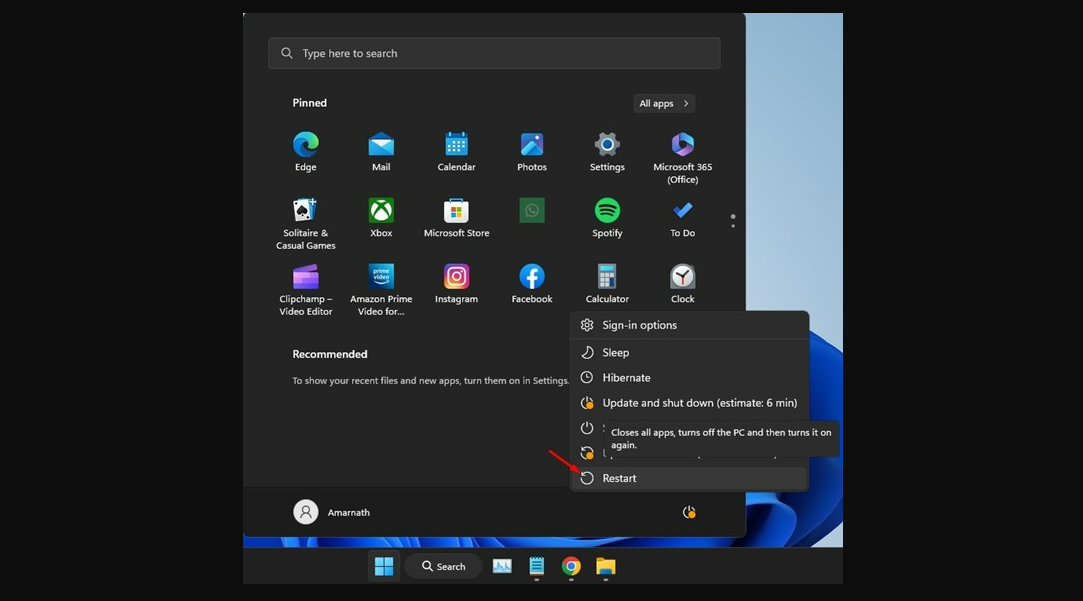
Bluetooth Connections: An Unseen Culprit
Modern Bluetooth headphones, configured to auto-connect, may divert Facebook video sound to the connected device instead of the device’s built-in speaker. Ensure that no Bluetooth headphones are connected to your device, potentially resolving the sound predicament.
Force Stop Google Chrome on Mobile
For mobile users encountering sound issues on Facebook within Google Chrome, a viable solution is to force-stop the app. Navigate to the app info screen, long-press the Google Chrome icon, and select ‘Force Stop.’ This action eradicates bugs and glitches, reinstating smooth audio playback.
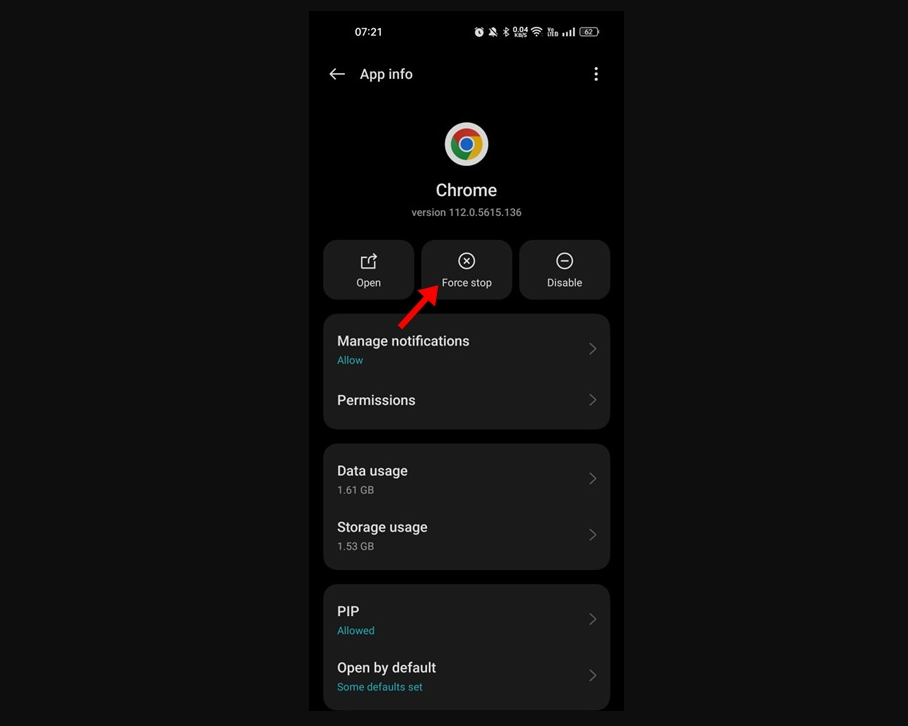
Stay Updated: Update Google Chrome
Maintaining up-to-date applications is a security and performance best practice. Numerous users have found that updating the Google Chrome browser resolves the ‘No Sound on Facebook Videos’ problem. Visit the Google Play Store or Apple App Store to install any pending updates for your Android or iPhone.
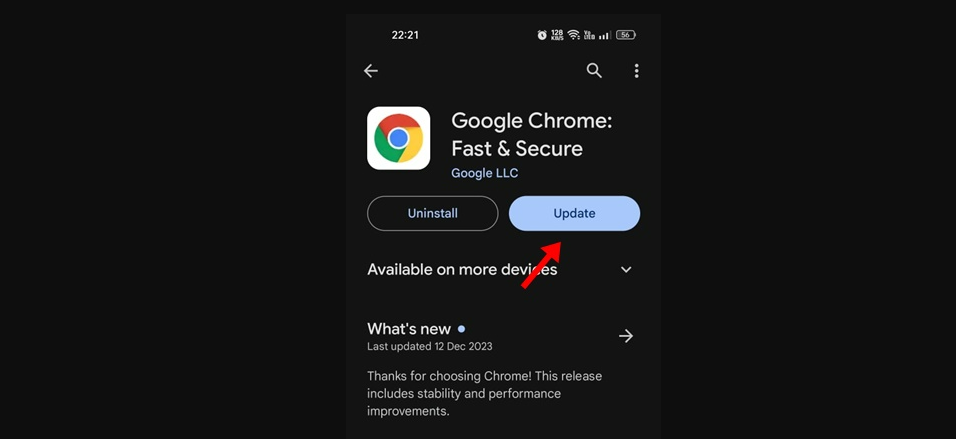
Clearing the Cache: Eliminating Data Obstacles
Outdated or corrupted browser cache data can contribute to audio issues. Clearing the cache prompts Google Chrome to rebuild, potentially resolving sound problems. Follow these steps based on your device:
On Android:
- Open Google Chrome.
- Tap the three dots, and select Settings.
- Navigate to Privacy and Security.
- Tap Clear browsing data.
- Select ‘All time’ on the Time range.
- Check browsing history, cached images, and files.
- Tap Clear Data.
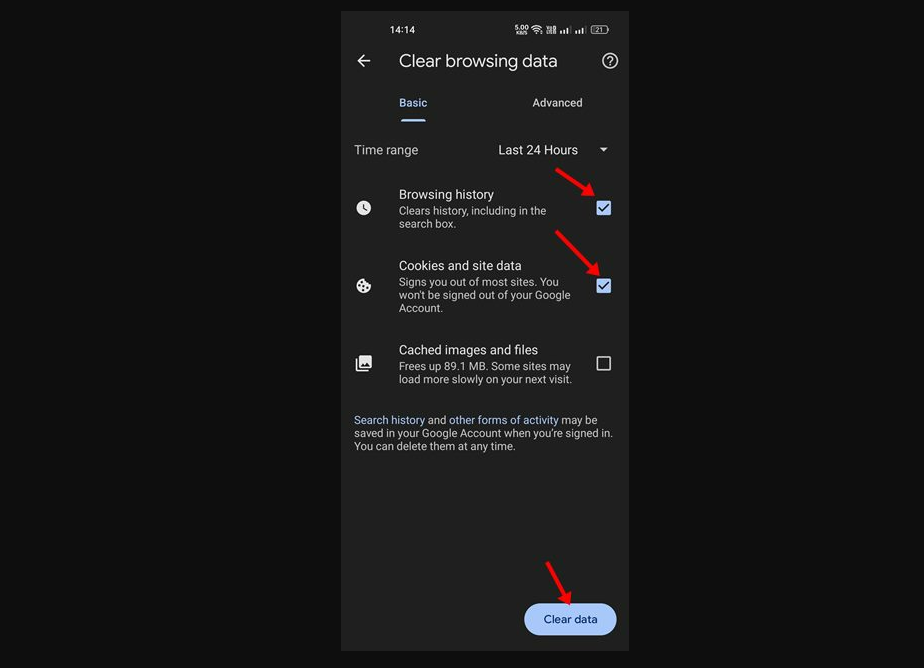
On Desktop:
- Open Google Chrome.
- Click on the three dots.
- Select Clear browsing data.
- Choose ‘All time.’
- Check Cookies and other site data, Cached images, and files.
- Click Clear Data.
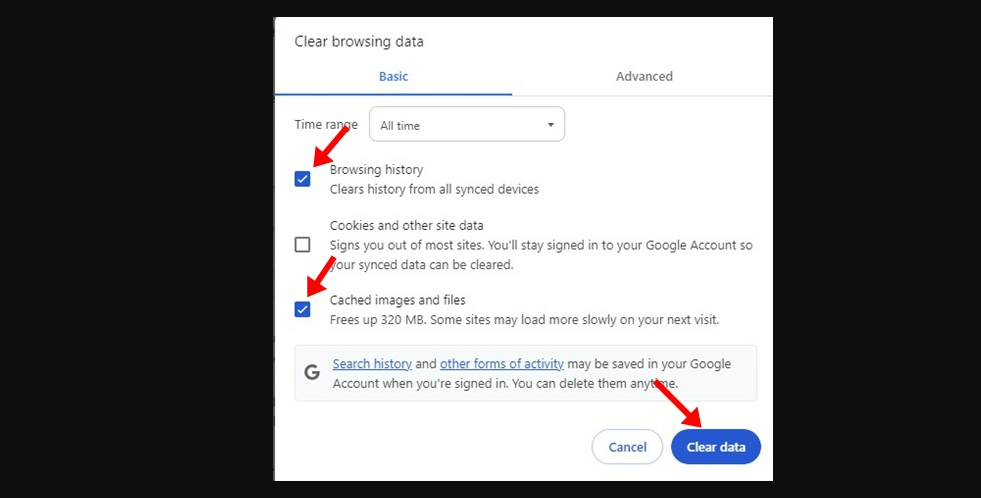
The Last Resort: Reinstall Google Chrome
If all else fails, consider reinstalling Google Chrome. Uninstall the browser on the affected device and reinstall it. This comprehensive approach often resolves lingering audio issues, ensuring a seamless Facebook video experience.
In conclusion, these meticulous steps offer a robust guide to address the persistent issue of no sound on Facebook videos in Google Chrome. Implement them sequentially, and regain the joy of uninterrupted audiovisual content. Feel free to share your experience or seek further assistance in the comments below.
Why might I experience no sound on Facebook videos in Google Chrome?
The issue could arise due to various reasons such as device mute, Facebook video default mute, or potential software conflicts.
How can I unmute a Facebook video in Google Chrome?
Look for the sound icon with a cross sign on Facebook’s video player interface, tap on it to unmute the video, and enjoy the content with sound.
What should I do if I still can’t hear sound on a Facebook video after trying to unmute it?
Try playing another video on your Facebook feed or from the Watch section to check if the issue is specific to the video you were initially watching.
Why is restarting my device suggested as a solution?
A simple restart can resolve software issues and conflicts with sound drivers and Google Chrome, potentially fixing the no-sound problem.
How can Bluetooth devices impact the sound of Facebook videos?
If your device is connected to a Bluetooth headphone, the video sound may play on the Bluetooth device instead of the device’s built-in speaker, leading to no sound on Facebook videos.
Why is updating Google Chrome recommended to fix the sound issue?
Keeping the Google Chrome browser up to date ensures better stability and can often resolve ‘No Sound on Facebook Videos’ problems.
What role does clearing the browser cache play in resolving sound issues?
Outdated or corrupted browser cache data can contribute to sound problems. Clearing the cache prompts Google Chrome to rebuild, potentially resolving the issue.
Why is reinstalling Google Chrome suggested as a last resort?
Reinstalling Google Chrome is a comprehensive solution that addresses various browser-related problems and is often effective in resolving lingering audio issues.
How can I force stop Google Chrome on my mobile device?
Long press the Google Chrome icon on your home screen, select App info, and on the App info screen, tap the Force Stop button.
In conclusion
Resolving the issue of no sound on Facebook videos in Google Chrome demands a systematic approach. From basic checks like device mute to more advanced solutions like clearing the browser cache and updating Google Chrome, this comprehensive guide ensures a thorough troubleshooting process. Whether it’s a simple unmute or a device restart, implementing these steps sequentially empowers users to regain the joy of uninterrupted audiovisual content on Facebook.


