How to Reset and Repair Microsoft Edge Browser
How to Reset and Repair Microsoft Edge Browser – Windows 10 announced that Internet Explorer was no longer available and provided Microsoft edge. According to my personal experience, Microsoft Edge is a lightweight, super fast and user-friendly browser.
Although it is a system-protected browser that can resist malware or other network attacks, unfortunate things can still happen. If you experience malfunctions or improper behavior from the Microsoft Edge browser, then it is time to reset or repair the browser.
Reset and Repair Microsoft Edge Browser
Want to know how to repair or reset the Microsoft Edge browser? Let us gradually complete the correct operation step by step. However, there is no reset option in the initial version of Windows 10.
Note: There is no reset or repair option found in older, non-updated versions of Windows 10. If so, then the first step is to update Windows 10 to the latest update.
Reset & Repair Edge steps
Click “Settings” from the Start Menu, and enter to “APPS” from Settings windows. Find Microsoft Edge from the “Apps and Features” scrollable sub menu. Click “Advance options” and a new tab will appear on the screen.
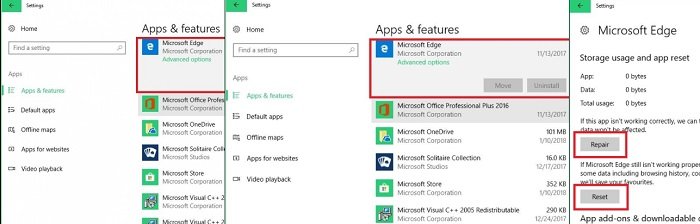
Click the Repair option to repair, and Reset option to reset your Microsoft EDGE browser. This process may take a while, windows will automatically Repair or Reset it for you.
Note: Once you click “Reset” previous browser data and cache will be cleared.
Hope to help you !
More: Are your apps blurry in Windows 10? if so please refer to the article How to Fix apps that appear blurry in Windows 10!


