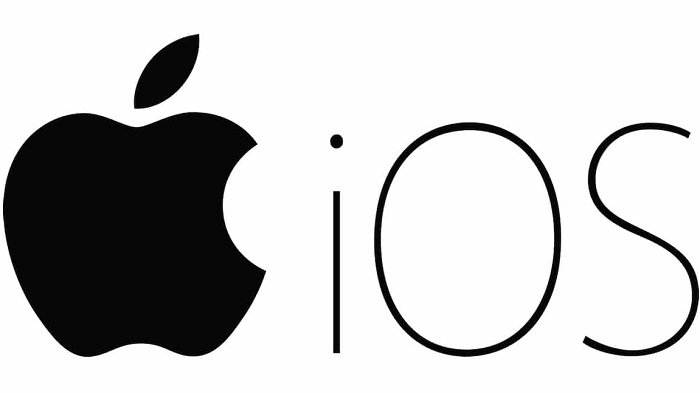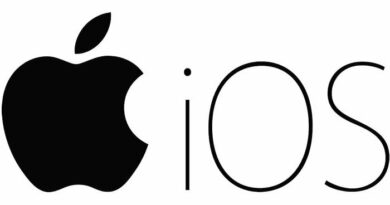How to fix Can’t delete album on iPhone
How to fix Can’t delete album on iPhone, If you can’t delete the album from the Photos app on your iPhone, it may be a protected album or an album synced to your iPhone from another device.
Fix Can’t delete album on iPhone
While user-created albums can be easily deleted from iPhone, some albums are protected and you can’t delete them.
If you can’t delete an album on your iPhone, it’s probably one of the following types of protected albums.
- Media Type Albums (Videos, Selfies, Screenshots, Panorama)
- Synced Photo Albums from Mac, iPad, or Windows computer
- Photo Albums Automatically Created by iPhone (People, Places)
Apart from the above, you should be able to delete or remove all other albums from your iPhone/iPad.
How to Delete Synced Albums from iPhone
While synced albums cannot be deleted on iPhone, they can be deleted by connecting iPhone to a Mac or Windows computer.
Connect iPhone to Mac or Windows PC using its supplied lightning cable. If you are on Mac, open Finder and select your iPhone in the side menu.
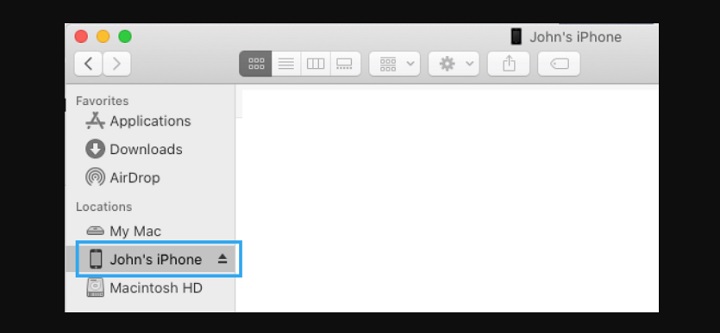
If you are on a Windows computer, open iTunes > click on the Phone icon as it appears in iTunes, and then select your iPhone in the side menu.
Next, switch to the Photos tab, make sure the Selected Albums option is checked, Uncheck the Photo Albums that you want to remove from your iPhone, and click on Apply.
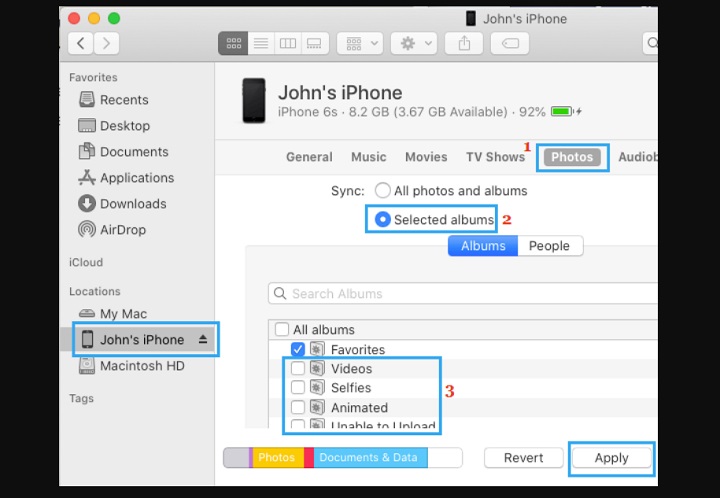
Note: This method only removes the sync of albums on other devices (iPad, Mac) on the iPhone. Albums created on your device will not be deleted.
Wait for the changes to sync to your iPhone.
After the sync process is complete, only the selected albums will remain on your device. All unselected or disabled albums will be deleted from iPhone.