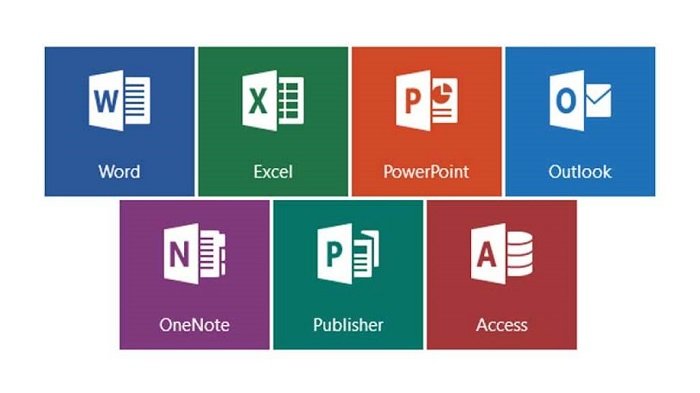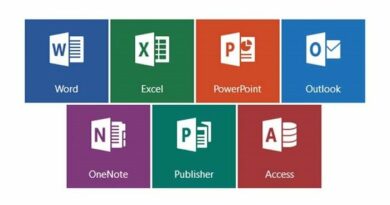Change the focus mode background color/theme in Office Word
Change the focus mode background color/theme in Office Word – Do you like the “focus” mode in the Office Word program? Do you want to change the background color or theme of “Focus” mode, but you can’t change it? In this guide, we will learn what “focus” mode is and how to change its background color.
What is the focus mode in Office Word?
The focus mode is a built-in interference-free writing/reading mode provided in the Office Word program. This function allows you to read/write documents without interference.
After enabling the “focus” mode, the Word program windows will fill the entire screen of the PC and the toolbar will disappear. Just like the standard mode, you can also change the background color/theme of the “focus” mode.
However, many users often complain that they cannot change the background color or theme of the “focus” mode in Word.
Change the focus mode background color/theme
This is how to change the background color of the “focus” mode in the Microsoft Office Word program.
Step 1: Start the Word program and start editing or composing files.
Step 2: Click the “Focus Mode” icon in the status bar (see the figure below) to switch to the “Focus” mode.
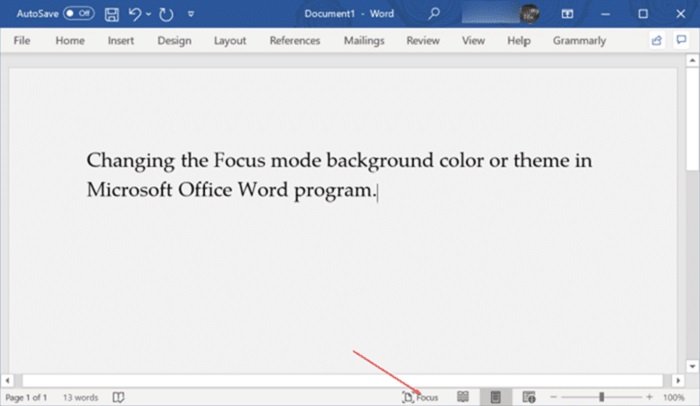
Note: In the standard mode, you cannot change the background color of the focus mode. Therefore, if you want to change its background color, be sure to switch to “focus” mode.
Step 3: After turning on the “Focus” mode, hover the mouse cursor over the three dot icons on the top toolbar (see the figure below) to view the ribbon toolbar.
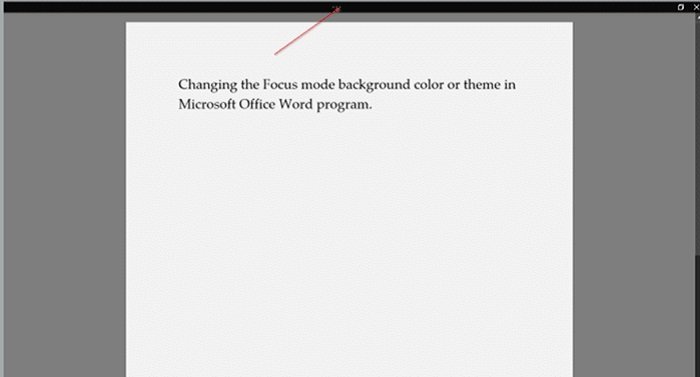
Step 4: Under the “View” tab, click the “Background” icon (next to the “Focus” icon), and then select the desired color for the “Focus” mode background. The selected color will be applied to the background immediately.
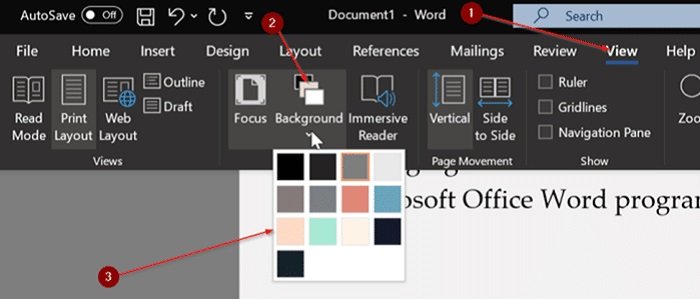
Important note: Please remember that you can only change the background of the “focus” mode when viewing or editing the document in “focus” mode. In other words, you cannot change the background color of the focus mode from the standard mode. Users often try to change the focus mode background color from the standard mode, and complain that Word does not provide an option to change the focus mode background color. Also, please note that you must be in the “Print” layout (verify in the “View” tab) to change the background of the “Focus” mode.
No, you cannot choose a custom color for the focus mode background. You must choose between a predefined color.
In my opinion, Word should provide the option of choosing custom colors. If you have any difficulties in changing the background color of the “focus” mode, please leave a comment below to let us know.
Tip: You can quickly exit the “focus” mode by pressing the Esc key on the keyboard.
Hope to help you !
More: If you have not activated the Microsoft office software, please refer to it Manually renew Microsoft Office KMS license for free.