Windows Secrets Revealed: How to Access the Hidden Admin Account
Table of Contents
Learn how to access or enable the hidden admin account on your Windows 11/10 computer using three effective methods. Follow step-by-step instructions for Command Prompt, PowerShell, and Computer Management. Troubleshoot problems, enforce system-wide settings and create a new local account with administrator rights.
How to Access the Hidden Admin Account
Windows 11/10 comes with a built-in Administrator Account hidden for security purposes. Advanced users and network admins may need to access this account to troubleshoot issues or enforce settings. In this comprehensive guide, we’ll explore three methods to enable the hidden admin account: Command Prompt, PowerShell, and Computer Management.
Enable Hidden Admin Account Using Command Prompt
Search and Run CMD as Administrator
- Type CMD in the Search bar.
- Right-click on Command Prompt and select Run as Administrator.
Activate Admin Account
- In the Command Prompt, type
net user administrator /active:yes
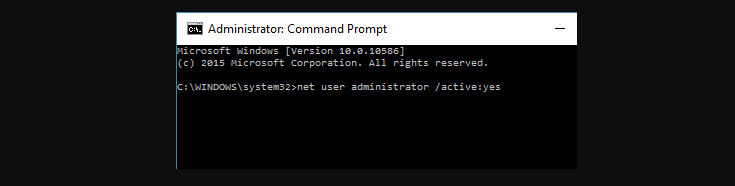
- Press Enter and restart your computer.
Deactivate Admin Account
- Once done, use
net user administrator /active:noit to disable the admin account.
Follow these steps to easily toggle the hidden admin account on and off using Command Prompt.
Enable Hidden Admin Account Using PowerShell
Search and Run PowerShell as Administrator
- Type PowerShell in the Search bar.
- Right-click on Windows PowerShell and select Run as Administrator.
Enable Admin Account
- In the PowerShell window, type
Get-LocalUser -Name “Administrator | Enable-LocalUser.
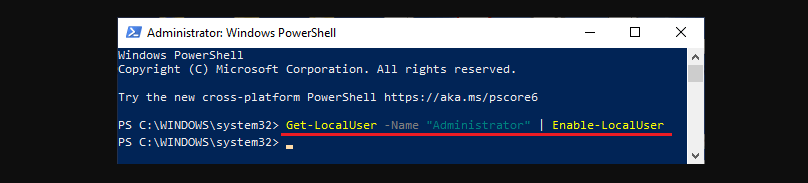
- Press Enter and restart your computer.
Disable Admin Account
- Use
Get-LocalUser -Name “Administrator | Disable-LocalUserto turn off the admin account.
PowerShell provides another efficient way to manage the hidden admin account. Follow these steps for seamless activation and deactivation.
Enable Hidden Admin Account Using Computer Management
Access Computer Management
- Right-click on the Start button and click on Computer Management.
Navigate to Administrator Properties
- Go to Local Users and Groups > Users.
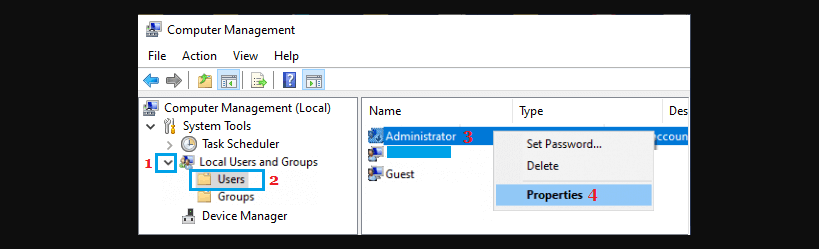
- Right-click on Administrator and select Properties.
Uncheck Account is Disabled
- On the Administrator Properties screen, uncheck the “Account is disabled” entry.
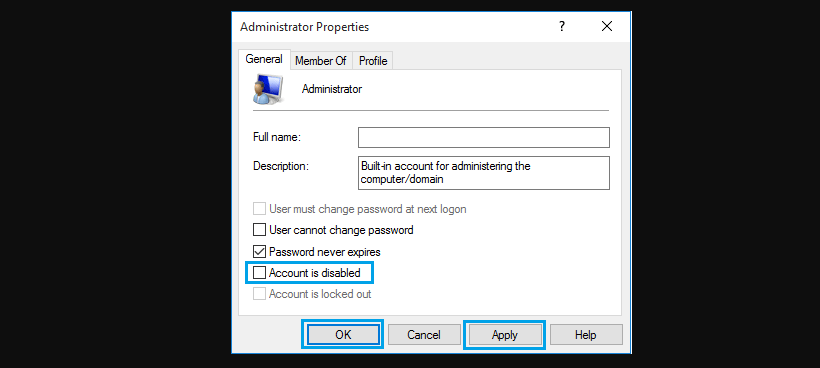
- Click Apply & OK to save the setting.
Restart Your Computer
- Now, when you restart your computer, the hidden admin account will be accessible from the login screen.
Computer Management provides a user-friendly interface for managing the hidden admin account. Follow these steps for easy activation.
Can I enable the hidden admin account if my local admin account is corrupted?
Yes, you can access the built-in hidden administrator account and create a new local account with administrator rights, even if the local admin account is corrupted.
How do I disable the hidden admin account after use?
You can disable the hidden admin account using specific commands in Command Prompt or PowerShell, or through the Computer Management interface.
Are these methods applicable to both Windows 11 and Windows 10?
Yes, the outlined methods work for both Windows 11 and Windows 10 operating systems.
Can I access the hidden admin account without restarting the computer?
No, you need to restart your computer after enabling the hidden admin account to apply the changes.
Is it safe to enable the hidden admin account?
Enabling the hidden admin account is safe as long as you use it responsibly. Avoid unnecessary changes and only enable it when troubleshooting or system-wide settings are necessary.
What is the purpose of hiding the admin account by default?
Hiding the admin account by default enhances security by preventing unauthorized access. It’s an additional layer of protection for the system.
Conclusion
Enabling the hidden admin account in Windows 11/10 is a useful skill for advanced users and network admins. Whether you choose Command Prompt, PowerShell, or Computer Management, following these steps ensures a smooth process. Remember to disable the hidden admin account when not in use for enhanced security.


