How to Fix a Corrupt User Profile in Windows 11: Step-by-Step Guide
Table of Contents
Encountering a “User Profile cannot be loaded” error on your Windows 11 computer can be frustrating. Fear not, as we provide two effective methods to resolve this issue and regain access to your files. Read on for a hassle-free solution.
Understanding the Problem
In the intricate world of Windows, each user account is intricately tied to its individual user profile, housing unique settings. When this profile becomes corrupted, it triggers error messages like “User Profile Service Failed the Sign-in,” hindering login attempts.
Method #1: Registry Editor Rescue
Accessing the Registry Editor:
- Right-click on the Start button and select Run.
- Type “regedit” in the Run Command window and hit OK.
Navigating to the Culprit:
- Head to HKEY_LOCAL_MACHINE\SOFTWARE\Microsoft\Windows NT\CurrentVersion\ProfileList.
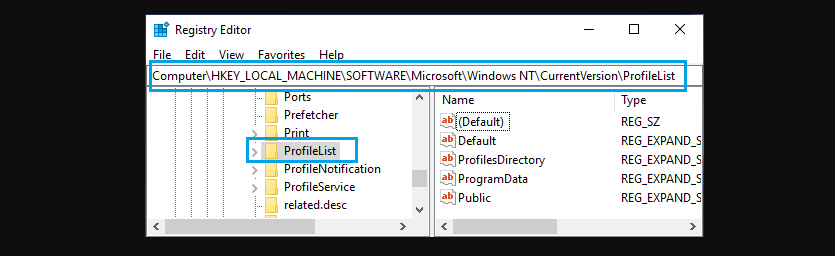
Spotting the Corrupted Profile:
- Inside ProfileList, locate Folders starting with S-1-5, each representing a User Profile.
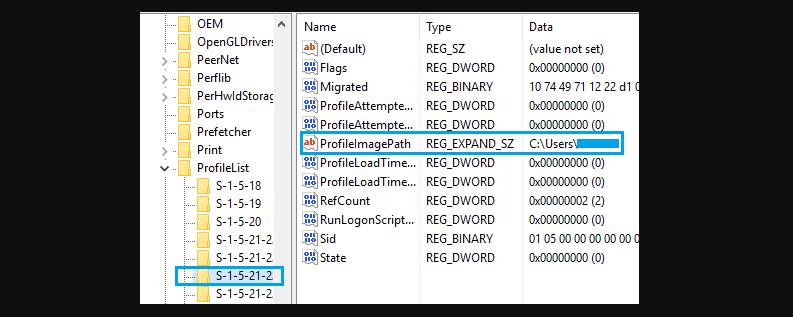
- Identify the corrupted one by checking ProfileImagePath in the “Data” Column.
Rectifying the Issue:
- Double-click on the State Field.
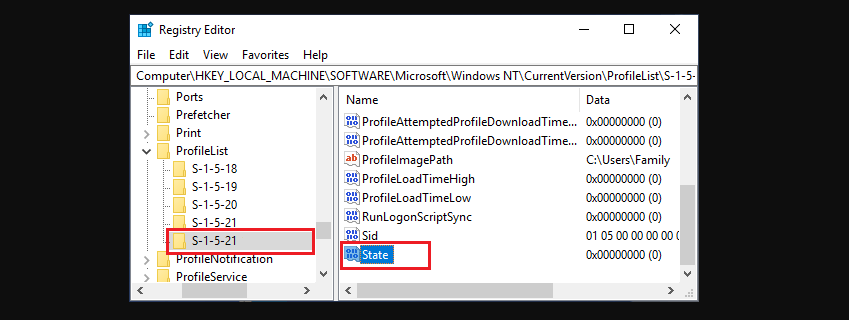
- Change Value Data from 1 to 0.
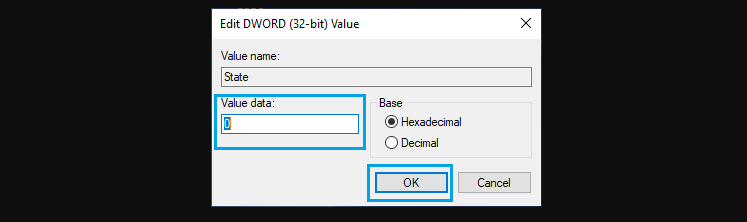
- If RefCount is absent, create a New RefCount (DWORD) with a Value Data of 0.
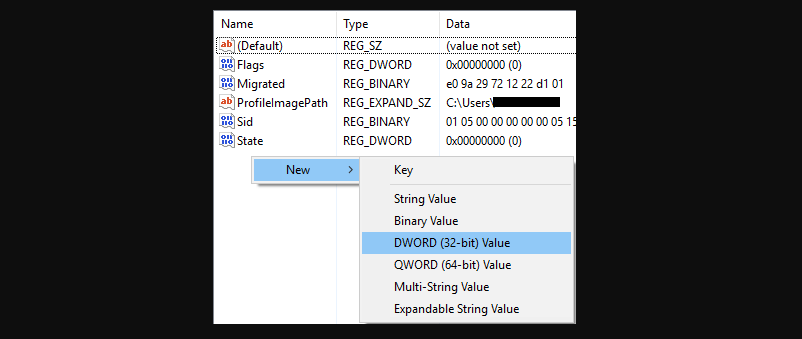
Finalizing the Fix:
- Close Registry Editor and restart your computer.
Method #2: Seamless File Transfer
Creating a New User Account:
- Log in to the main admin account and open File Explorer.
- Navigate to Local Disc (C:), then double-click on the Users Folder.
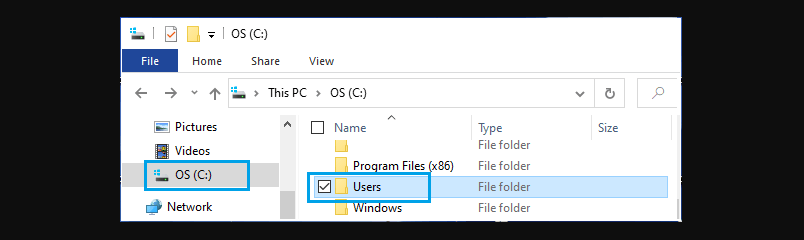
- Once you are in the Users Folder, open the Corrupted User Account by double-clicking on it.
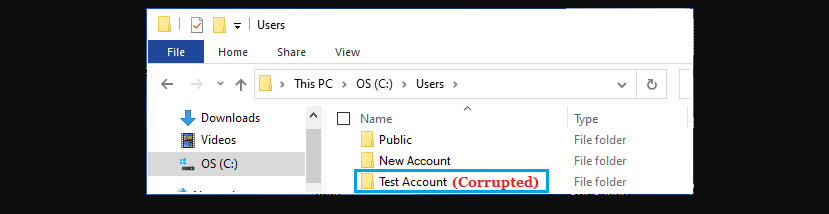
Transferring Files:
- Open the corrupted user account and select Desktop, Documents, Pictures, etc.
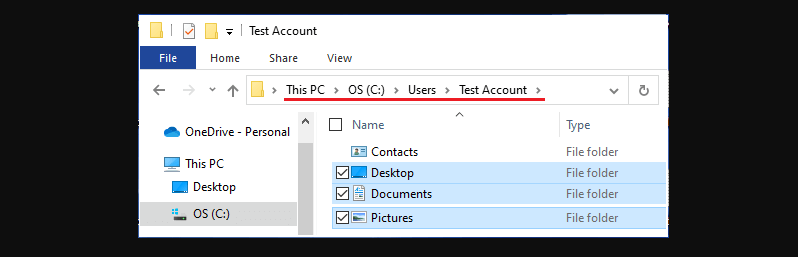
- Copy the chosen files to the clipboard.
- Access the new user account and paste the files into the corresponding folder.
Logging in Anew:
- Log in to the new user account to access the transferred files seamlessly.
Admin Account Woes
If your admin account is corrupted, consider these steps:
Activating the Hidden Admin Account:
- Enable the Hidden Admin Account provided by Microsoft.
Applying Previous Methods:
- Utilize the steps from Method #1 to repair the corrupted user profile.
- Alternatively, create a new user account and follow Method #2 for file transfer.
Can a corrupted user profile lead to permanent data loss?
Fortunately, no. With the right techniques, data recovery is possible without permanent loss.
How common is the issue of corrupt user profiles in Windows 11?
While not rampant, it’s a known issue. Regular system maintenance can mitigate the risk.
Is creating a new user account the only solution?
No, the Registry Editor method provides an effective alternative for repairing a corrupted user profile.
What precautions should be taken during file transfer between accounts?
Avoid copying system files and ensure selective transfer of essential user files.
Can the original user account name be retained after resolving the issue?
Yes, but only after deleting the corrupted user account and renaming the new account.
Final Tips
Remember, if you opt for a new user account, ensure the name differs from the corrupted one. After resolving the issue, you can rename the new user account to maintain the original username.


