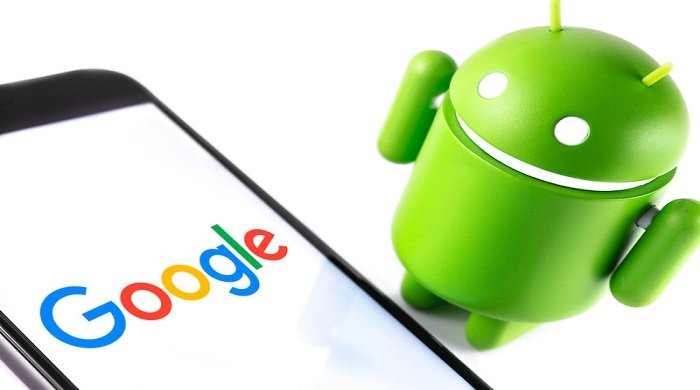Seamless Facebook Experience: How to Make Your iPhone and Android Open Desktop Version
Table of Contents
In the digital age, Facebook has become an integral part of our daily lives. While the mobile app offers convenience, it lacks the full functionality of the desktop version. This guide will walk you through the steps to always open the desktop version of Facebook on your iPhone and Android, ensuring you don’t miss out on any features.
Always Open the Desktop Version of Facebook on iPhone and Android
Accessing Facebook on iPhone
Make Safari Browser Desktop Friendly
- Open Safari on your iPhone and visit www.facebook.com.
- Tap on the AA icon in the URL.
- Select Website Settings.
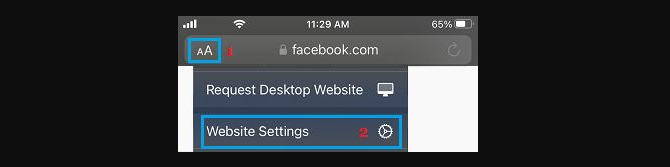
- Toggle Request Desktop Website to ON.
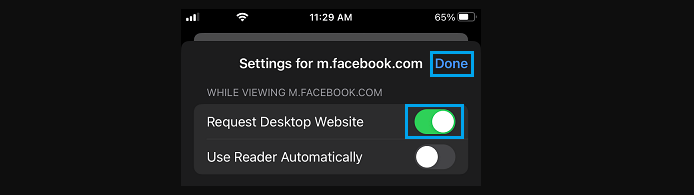
- Switch to Landscape Mode for a better view.
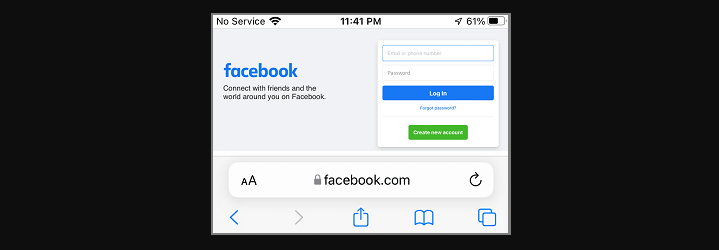
Experience the Desktop Version Always
Now, your Safari browser will consistently open Facebook in its desktop version, offering a more comprehensive experience.
Accessing Facebook on Android
Make Chrome Browser Desktop Friendly
- Open Chrome on your Android phone and type Facebook.com.
- Tap Go to land on the mobile version (m.facebook.com).
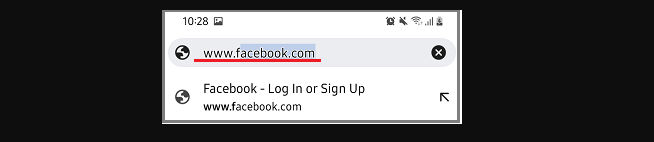
- Tap the 3-dots icon and select Settings.
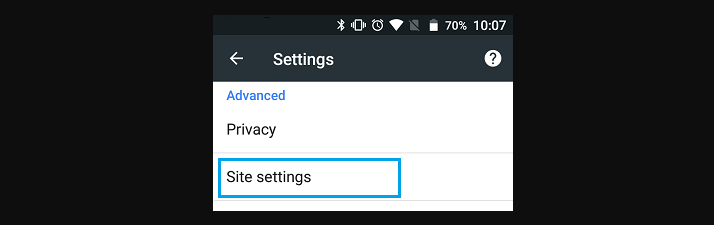
- Scroll down and choose Desktop Site.
Enjoy the Desktop Experience
Following these steps ensures that your Android phone always opens the desktop version of Facebook, granting you access to additional features.
Insights and Tips
Why Choose Desktop Version?
In the desktop version, users can access additional features not available on the mobile app, providing a richer social media experience.
Landscape Mode Hack
Switching to Landscape Mode enhances the readability of the desktop version on your iPhone, making your Facebook browsing more enjoyable.
Browser Flexibility
While the guide focuses on Safari and Chrome, other browsers may offer similar settings to access the desktop version.
Can I switch back to the mobile version easily?
Yes, simply reverse the steps mentioned for each browser to revert to the mobile version.
Will this affect my data usage?
No, accessing the desktop version doesn’t significantly impact data usage compared to the mobile app.
Can I access all features in the desktop version on mobile?
The desktop version provides access to additional features, but the mobile app is continually improving to bridge the gap.
Do I need to repeat these steps after updates?
No, these settings persist even after app updates, ensuring a consistent desktop experience.
Are these steps applicable to other browsers?
While demonstrated on Safari and Chrome, similar settings exist on other browsers for accessing the desktop version.
Can I use this method on older phone models?
Yes, the steps remain the same across various iPhone and Android models.
Conclusion
Enhancing your Facebook experience on mobile is just a few clicks away. By following these simple steps, you can enjoy the full functionality of the desktop version on both your iPhone and Android devices. Stay connected and make the most out of your social media interactions.