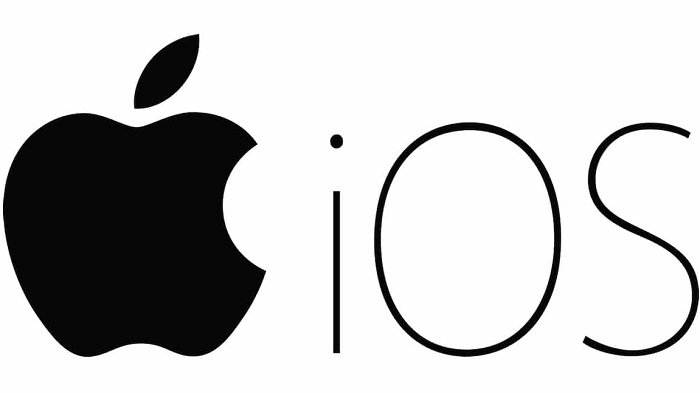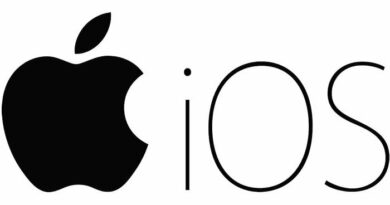Unlocking the Secrets: How to Effortlessly Scan QR Codes on Your iPhone
Table of Contents
QR codes have become ubiquitous in our daily lives, appearing on websites, shopping flyers, and restaurant menus. This guide provides you with the easiest methods to scan QR codes on your iPhone. Discover how to seamlessly integrate QR code scanning into your iPhone experience.
Scan QR Code Using iPhone
Built-in Camera App
No need to clutter your iPhone with QR code apps. The native camera app comes equipped with a built-in QR code reader. Follow these steps:
- Open the Camera app.
- Utilize the rear-camera to scan the QR Code.
- Once scanned, a banner notification will appear.

- Tap the banner to open the QR Code details in the Safari browser.
Add Code Scanner to Control Center
Enhance your iPhone’s efficiency by adding the code scanner to the Control Center:
- Open the Settings App.
- Scroll down and tap on Control Center.
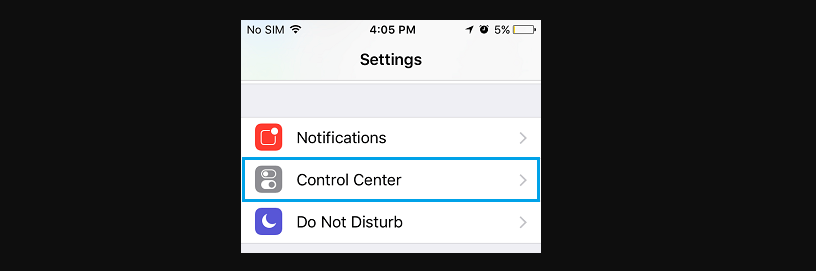
- In the “More Controls” section, tap on the + icon next to Code Scanner.
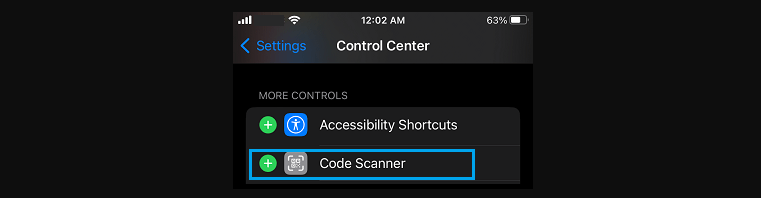
- Drag the QR Code Reader to your desired location using the hamburger icon.
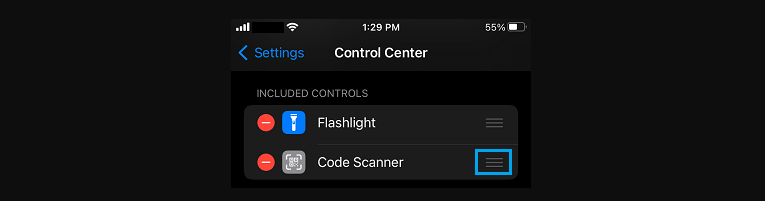
- Access the Code Scanner in the Control Center and tap the icon to open the scanning screen.
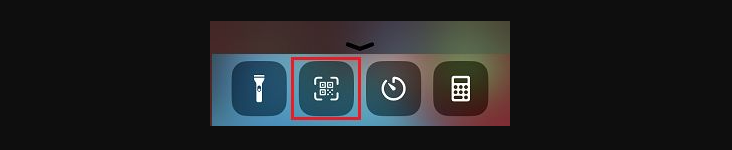
Scan the QR Code Using Google Chrome
Google Chrome Browser
For users who prefer Google Chrome, the browser offers a convenient QR code scanning feature:
- Open Google Chrome on your iPhone.
- Tap within the search bar to bring up the Keyboard.

- Tap on the QR Code icon next to the Microphone icon.
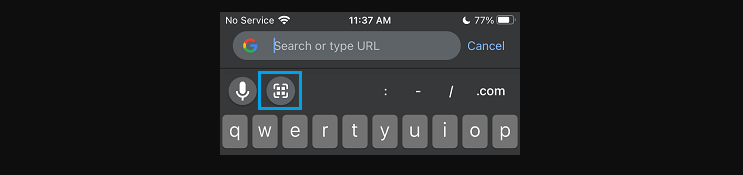
- Chrome will open a QR code scanning screen.
- Scan the QR code to open details using the default search engine in Chrome.
Google Photos App
Google Photos also supports QR code scanning, making it versatile for various situations:
- Open Google Photos on your iPhone.
- Tap anywhere within the search bar to bring up the Keyboard.
- Tap on the QR Code icon.
- Google Photos will open a QR code scanning screen.
- Scan the QR code received via Email, WhatsApp, or Messages App.
Can I scan QR codes without downloading a separate app on my iPhone?
Yes, your iPhone’s native Camera app includes a built-in QR code reader, eliminating the need for additional apps.
How do I add the Code Scanner to the Control Center?
Open Settings, go to Control Center, tap on the + icon next to Code Scanner, and drag it to your preferred location.
Can I use Google Chrome for QR code scanning on my iPhone?
Absolutely, Google Chrome offers a built-in QR code scanning feature. Simply tap on the QR Code icon in the search bar.
Is the QR code reading functionality available in Google Photos?
Yes, Google Photos supports QR code scanning, making it useful for scanning codes received via Email, WhatsApp, or Messages App.
What should I do if I don’t use Google Chrome on my iPhone?
You can still use the built-in Camera app on your iPhone to scan QR codes. It’s a seamless process that doesn’t require additional apps.
How do I open the QR code details after scanning?
Once you scan a QR code using the Camera app, a banner notification will appear. Tap on the banner to open the details in the Safari browser.
Conclusion
Scanning QR codes on your iPhone is a hassle-free experience with the built-in features of the Camera app and additional options in Google Chrome and Google Photos. Simplify your interactions with the digital world by mastering these easy-to-follow steps.