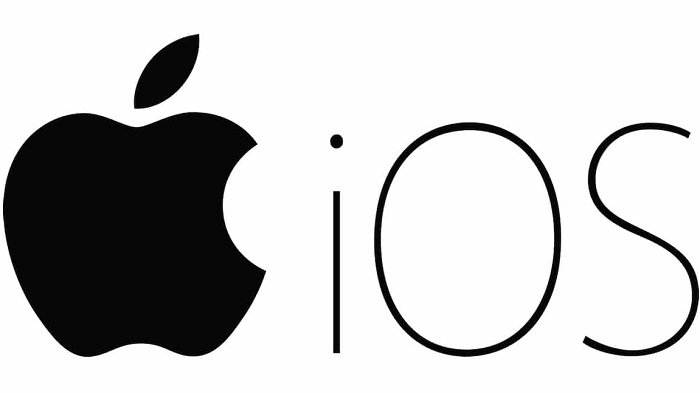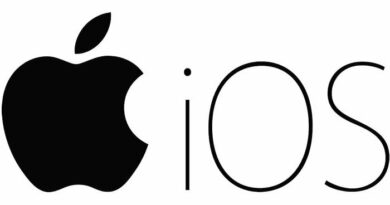Rescuing Your iPhone: DFU Mode Recovery Made Simple
Table of Contents
DFU mode, which stands for Device Firmware Update, is a useful functionality enabling devices to interact with iTunes without loading the operating system. It serves as an ideal mode for altering iOS versions or facilitating jailbreaking. However, complications may arise when attempting to exit DFU mode, leading to device unresponsiveness. Here, we’ll explore efficient methods to recover an iPhone stuck in DFU mode.
Understanding DFU Mode on iPhone
When encountering issues exiting DFU mode, comprehending its significance becomes crucial. DFU mode permits firmware modifications and facilitates software alterations without activating the operating system. Despite its utility, devices can sometimes get stuck, necessitating specific steps for recovery.
The Importance of Exiting DFU Mode
Exiting DFU mode is pivotal for restoring normal device functionality. Whether due to upgrade/downgrade requirements or jailbreaking attempts, a successful exit ensures the device operates optimally.
Exiting DFU Mode Manually
Step-by-Step Guide to Exit DFU Mode
- Press the Home and Power/Sleep buttons simultaneously for about 10 seconds until the Apple logo appears.
- Tap the home button and wait for the device to restart, signaling a successful exit from DFU mode.
When Manual Exit Fails: Using iMyFone Fixppo
In instances where manual exit methods prove ineffective, employing iMyFone Fixppo, an iOS system recovery tool, becomes indispensable. This third-party software specializes in rectifying faulty iOS systems while preserving device data.
Step-by-Step Process to Recover iPhone from DFU Mode using iMyFone Fixppo
Step 1: Download and install iMyFone Fixppo on your computer.
Step 2: Select “Fix iOS System” on the program’s main page and click “Start.”
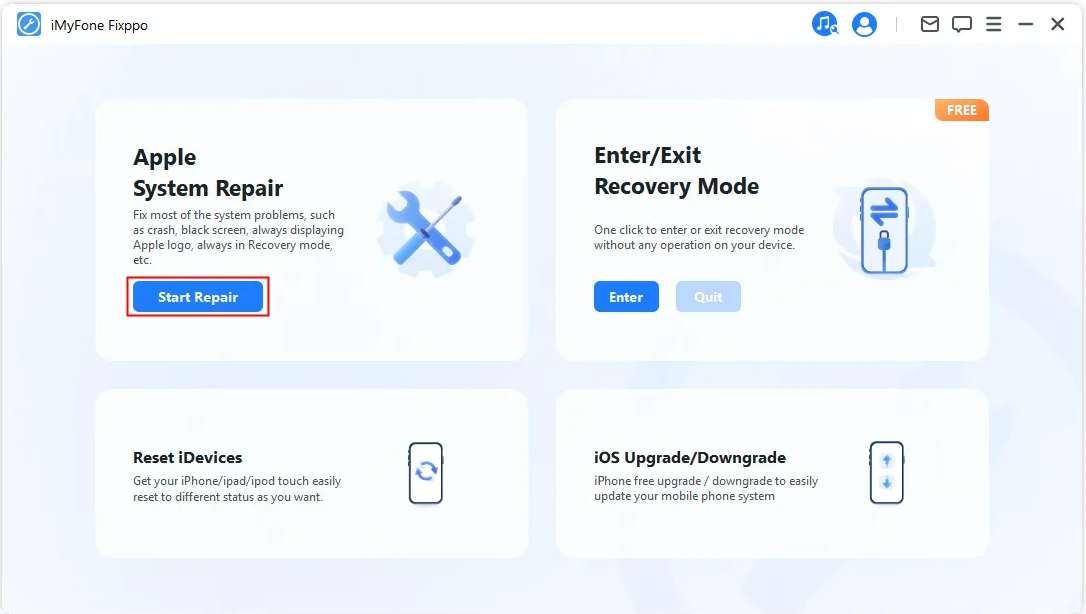
Step 3: Connect your iPhone to the computer using a USB cable and allow the program to detect the device.
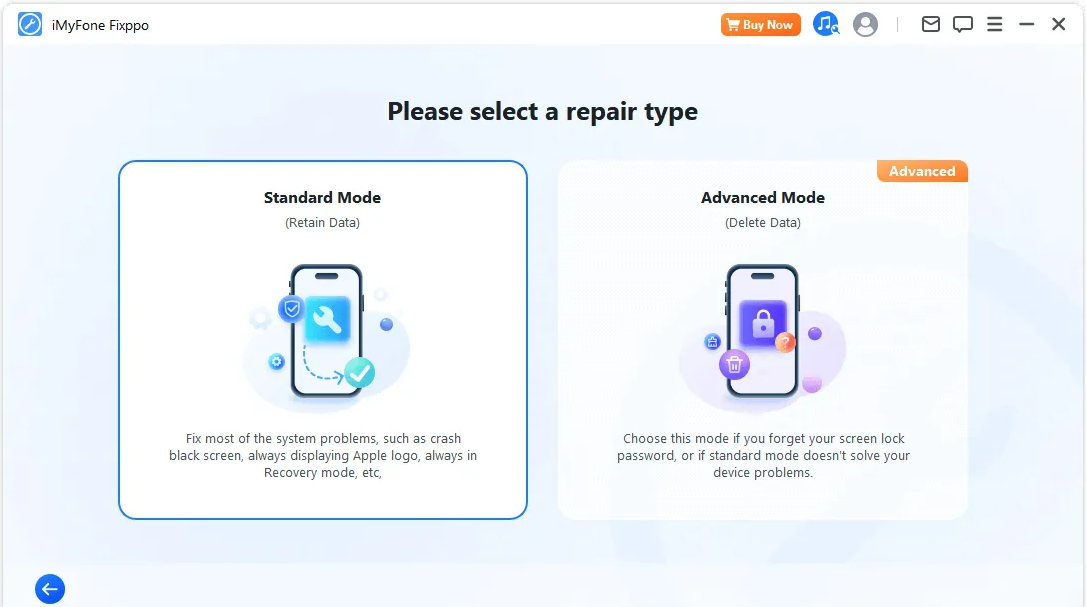
Step 4: Download the required firmware suggested by the program.
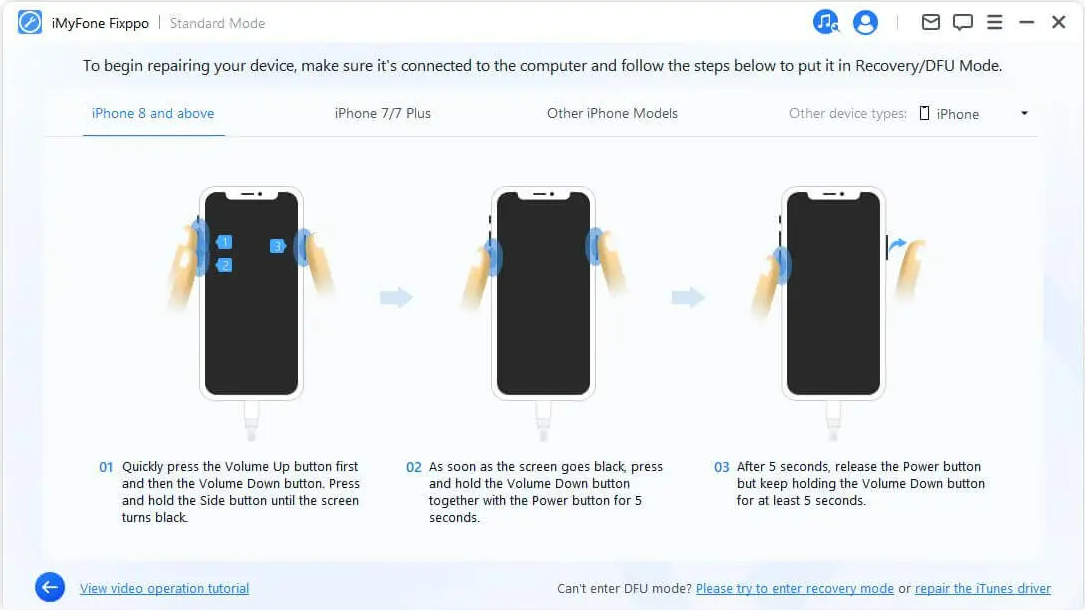
Step 5: Initiating the fix process with iMyFone Fixppo will restore your device, allowing it to restart in normal mode.
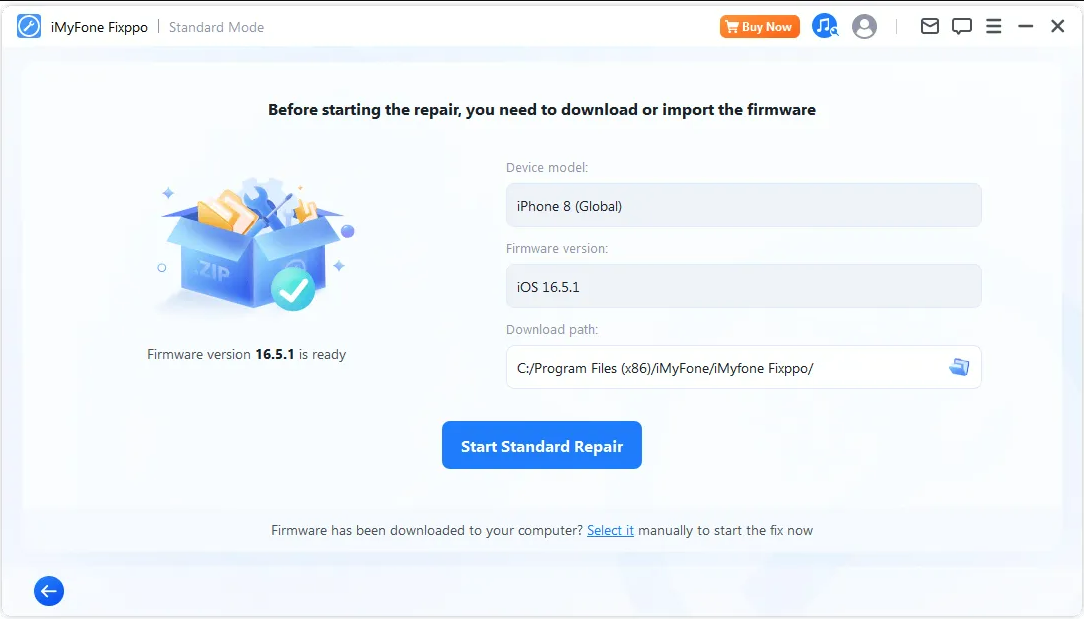
Ensuring Data Safety during DFU Mode Recovery
Rest assured, employing iMyFone Fixppo for DFU mode recovery does not compromise your device’s data integrity. All data remains intact throughout the recovery process.
Is DFU mode harmful to my iPhone?
DFU mode itself isn’t harmful. However, improper actions while in DFU mode may lead to potential issues.
Can I exit DFU mode without third-party software?
Yes, you can manually exit DFU mode following specific steps as outlined in the article.
Will using iMyFone Fixppo erase my iPhone’s data?
No, iMyFone Fixppo preserves your device’s data throughout the recovery process.
Can I use iMyFone Fixppo on different iOS versions?
Yes, iMyFone Fixppo supports various iOS versions for DFU mode recovery.
Is iMyFone Fixppo a free tool?
There’s a free version of iMyFone Fixppo available for trial purposes; however, certain features might be limited.
Conclusion
In conclusion, iMyFone Fixppo emerges as an all-in-one solution for resolving DFU mode issues on iPhones. Its professional approach ensures efficient device recovery without data loss. Try the free version of iMyFone Fixppo today and witness your iPhone seamlessly exiting DFU mode!