Public Vs Private Network in Windows 11/10
Table of Contents
When utilizing Windows 11/10, you’re presented with the choice to configure any network on your device as either a Public or Private Network. It’s crucial to discern the nuances between these settings.
Understanding Network Configuration in Windows 11/10
Upon connecting your Windows 11/10 computer to a WiFi or LAN network for the first time, a prompt seeks your confirmation regarding whether you wish to allow the computer’s discoverability by other devices on the network.
Determining Network Type
Your response to this prompt dictates the network’s categorization on your computer: either as a Public Network or a Private Network.
Setting Up Public vs. Private Network
Opting to make your computer discoverable designates the network as a Private Network. Conversely, choosing not to make your computer discoverable categorizes the network as a Public Network.
Key Differences Between Public and Private Networks
When classifying a network as Private, Windows assumes trust in the network’s security, thereby making your computer visible to other devices connected within the network. This setting facilitates the sharing of files, folders, and printers.
However, in the case of a Public Network, Windows conceals your computer from other devices and disables network discovery features.
Practical Usage Guidelines
For external usage, especially when accessing public Wi-Fi networks (such as those in coffee shops or libraries), it is advisable to connect using a Public Network.
Conversely, a Private Network is best suited for internal usage, such as connecting to printers and enabling file sharing within a home or office environment.
Switching Network Types in Windows 11
- Initiate the process by clicking on Start, followed by the Settings Icon. Then, navigate to Network & Internet > Properties in the right-pane.
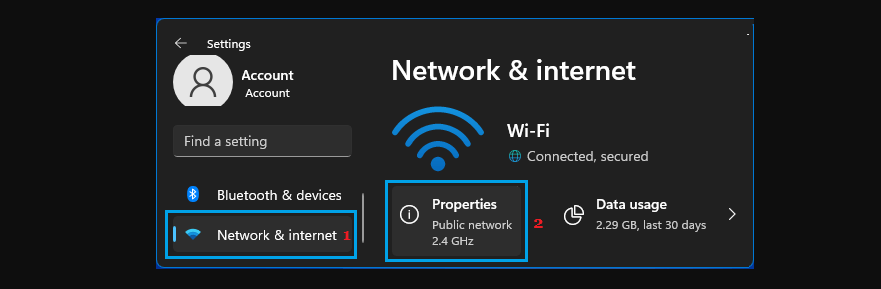
- Within the subsequent screen, adjust the Network Profile to either Public or Private under the “Network Profile” section as per your requirement.
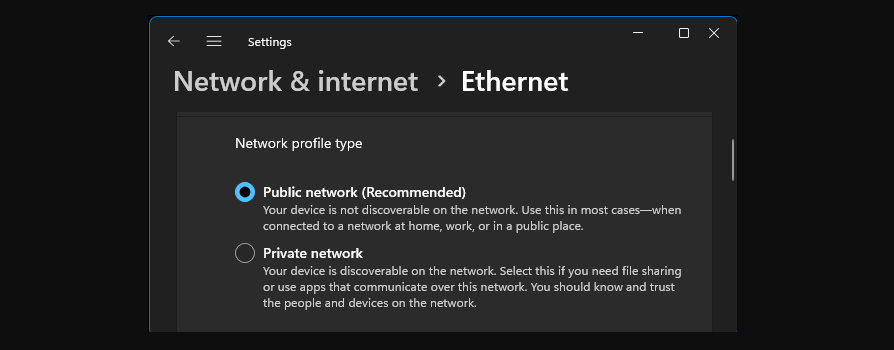
Switching Network Types in Windows 10
- Access Settings > Network & Internet, and select the Properties button corresponding to your active network.
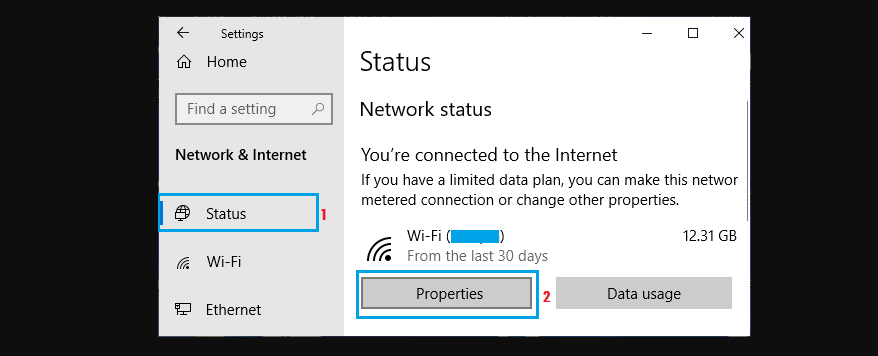
- Similar to Windows 11, set the Network Profile to either Public or Private in the “Network Profile” section based on your desired configuration.
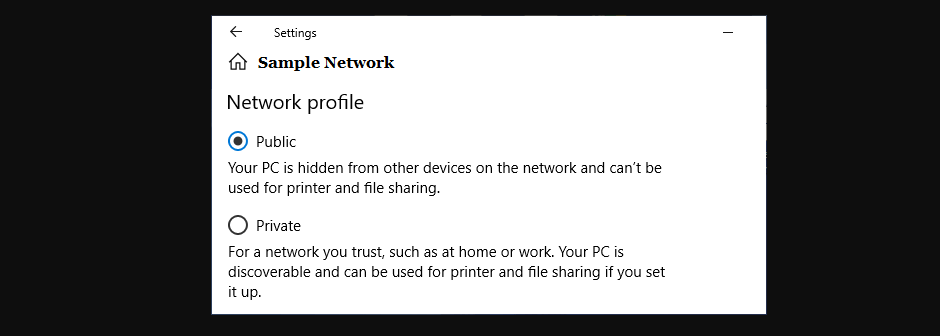
By following these steps in either Windows 11 or Windows 10, you can seamlessly transition your network configuration from Public to Private or vice versa, ensuring optimal security and functionality as needed.
What determines whether a network in Windows 11/10 is categorized as a Public or Private Network?
When initially connecting a Windows 11/10 computer to a WiFi or LAN network, the user’s response to a prompt regarding the computer’s discoverability by other devices on the network determines the network’s classification as either Public or Private.
What functionalities are enabled when a network is designated as a Private Network in Windows?
A Private Network setting in Windows allows your computer to be visible and discoverable by other devices within the same network. It supports network discovery, facilitating file, folder, and printer sharing.
In what scenario is it recommended to use a Public Network connection in Windows 11/10?
It is advisable to use a Public Network connection, particularly when accessing public Wi-Fi networks, such as those found in coffee shops or libraries.
How can one switch between Public and Private Network settings in Windows 11?
In Windows 11, the Network & Internet Settings menu allows users to switch between Public and Private Network settings. Access the Settings menu, then navigate to Network & Internet > Properties to modify the Network Profile under the “Network Profile” section.
Are there differences in the network configuration process between Windows 11 and Windows 10?
The process of switching between Public and Private Network settings in Windows 10 is quite similar to Windows 11. Both versions enable users to adjust the Network Profile under the Network & Internet settings for their active network.
Conclude
Understanding the distinction between Public and Private Networks in Windows 11/10 is crucial. These systems allow users to categorize networks based on their level of trust and functionality. When designating a network as Private, Windows assumes trust in its security, enabling visibility and network discovery for file and printer sharing. Conversely, opting for a Public Network conceals the computer and disables network discovery features, ideal for secure usage in public spaces.
Switching between these settings in both Windows 11 and 10 involves accessing Network & Internet settings and adjusting the Network Profile accordingly. For external use, like public Wi-Fi, opt for a Public Network; for internal connections, like home or office environments, a Private Network is recommended. These settings optimize security and functionality based on the user’s networking requirements, ensuring a safer and more tailored experience in Windows 11/10.


