How to Remove Extension in Chrome
How to Remove Extension in Chrome – Nothing is more frustrating than a slow browser. Many factors can slow it down, but it is Chrome extensions that usually affect its speed. If you install too much, the browser will be blocked by the background process and start to run poorly. If your Google Chrome browser encounters a similar problem and it can’t be solved, please continue reading to find some tips to solve this problem.
Remove Extension in Chrome
Chrome extensions can improve your browsing experience by allowing you to optimize the Google Chrome browser to meet your personal needs. They can be anything in translation tools, ad blockers, antivirus add-ons or mail checkers. However, if they stop working or start to crash every time you want to use them, it’s time to disable them.
If you want to disable the Chrome extension, you must uninstall it using the Chrome browser. You can proceed as follows:
Open the Chrome browser. In the upper right corner, locate the three-dot menu icon and click on it. Click on “More Tools” and “Extensions”.
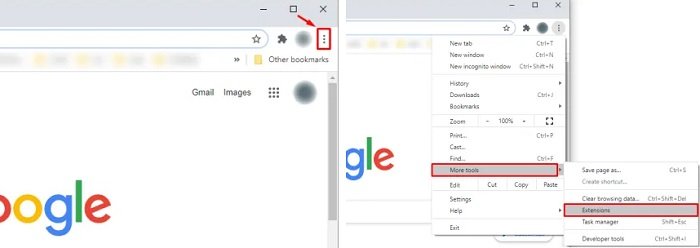
You’ll see a list of all Chrome extensions and a toggle where you can disable every extension. If you no longer want to use specific extensions, you can click on “Remove” to uninstall the extension, and you’ll no longer see them on your list.
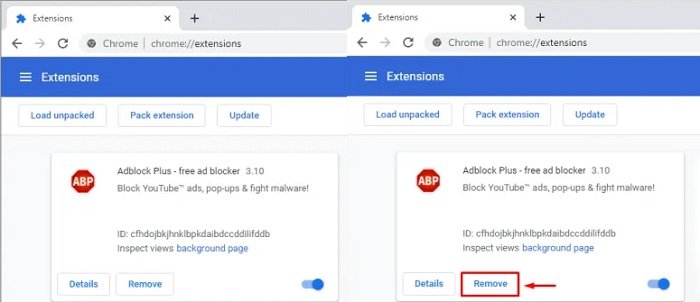
Disabling extensions is an effective way to increase the speed of your browser, especially if you find that web pages load slowly or you can’t open videos on YouTube.
To use Chrome at its best, you need to make sure that you don’t have a large number of plugins running in the background while trying to get simple search results.
Even if you don’t encounter any problems with Chrome, try removing all unnecessary Chrome extensions to make them run faster than before.
Hope to help you !
More: If the chrome browser is having problems? please refer to the article How to Reset Chrome to Default Settings!
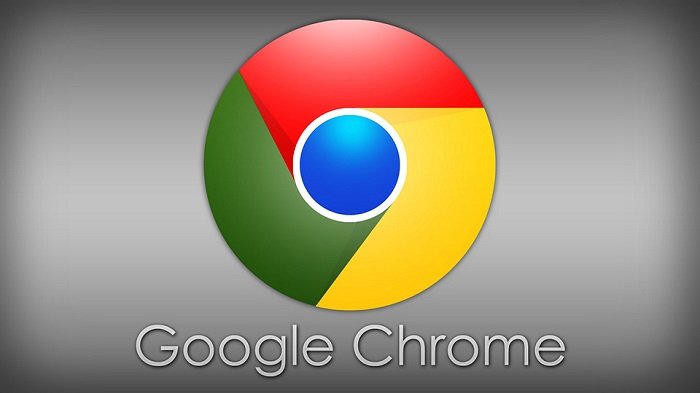



Thank you!!1
thanks for visiting!