How to disable startup apps in windows 10
How to disable startup apps in windows 10 – Many applications installed on your computer can be configured to start automatically during the startup process and continue to run in the background.
However, if you don’t use these applications every day, or if you don’t have a powerful device, they may waste valuable system resources and greatly reduce the experience.
Disable startup apps in windows 10
To disable the application at startup on Windows 10, use the following steps:
- Open Settings.
- Click on Apps.
- Click on Startup.
- Click the Sort by menu and select the Startup impact option.
- Turn off the toggle switch for any application that’s not a priority (especially those marked as “High impact”).
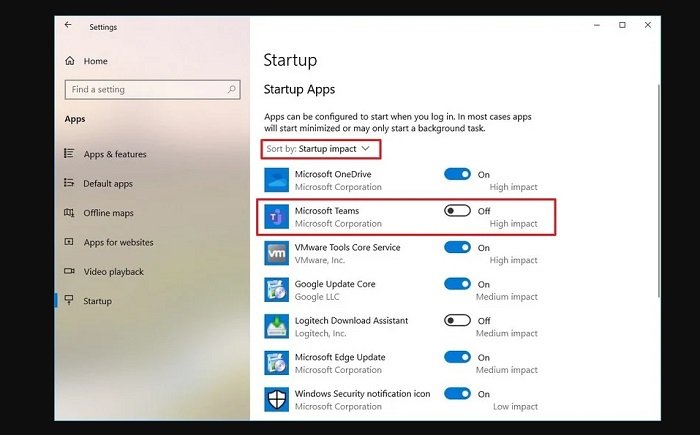
- Restart your computer.
After completing these steps, your device should now start up faster than before. Of course, depending on the application and hardware configuration you want to disable, the level of improvement will vary.
Hope to help you !
More: Are Microsoft Store and App Issues in Windows 10? if so please refer to the article Fix Microsoft Store and App Issues in Windows 10


