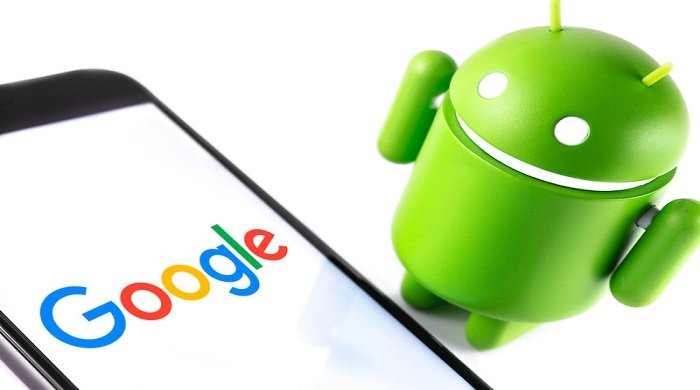Guide to Fixing Phone Speaker Issues When Headphones Work
Table of Contents
Have you ever faced the frustrating scenario where your phone’s speaker stops working, yet headphones function perfectly? It’s a common issue, but the good news is that there are multiple solutions to get your phone’s audio back on track.
Understanding Volume Settings
Often, the problem can be as simple as the volume settings on your Android phone. Your device has separate volume controls for alarms, notifications, calls, and media. To adjust these:
- Access Settings > Sounds and vibration > Volume.
- Adjust the sliders for ringtone, media, notifications, and system.
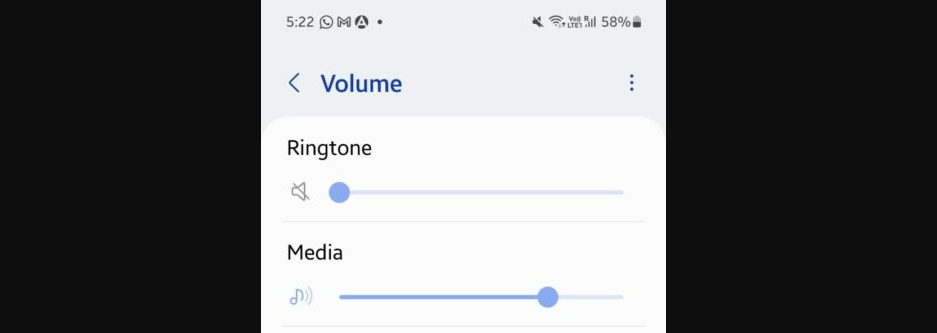
Enabling Phone Speakers
Check if your phone speakers are accidentally disabled:
- Go to Settings and search for “Speakers”.
- On some devices, navigate to Spatial Audio > Speakers.
- Turn on the speakers by toggling the bar.
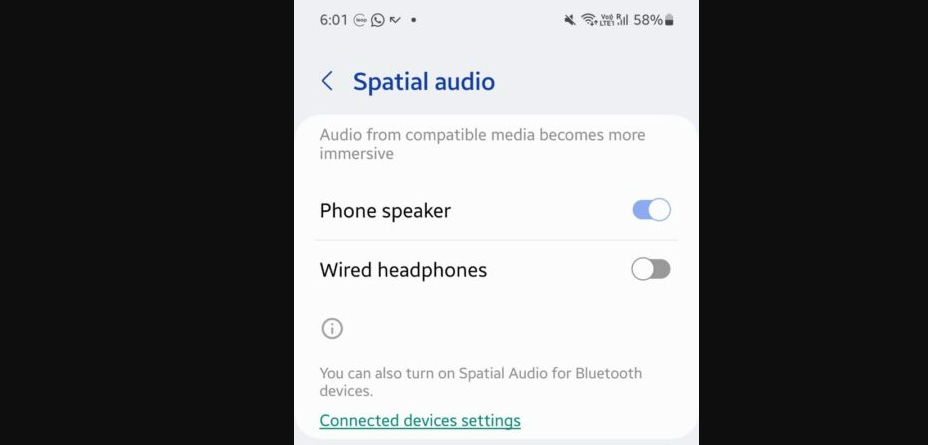
Deactivating Custom Media Volume Limit
A custom volume limit might be restricting your speaker output. Here’s how to disable it:
- Visit Settings > Sounds and vibration > Volume.
- Tap the three dots at the top right.
- Select Media volume limit and switch it off.
- Consider setting the custom limit to maximum.
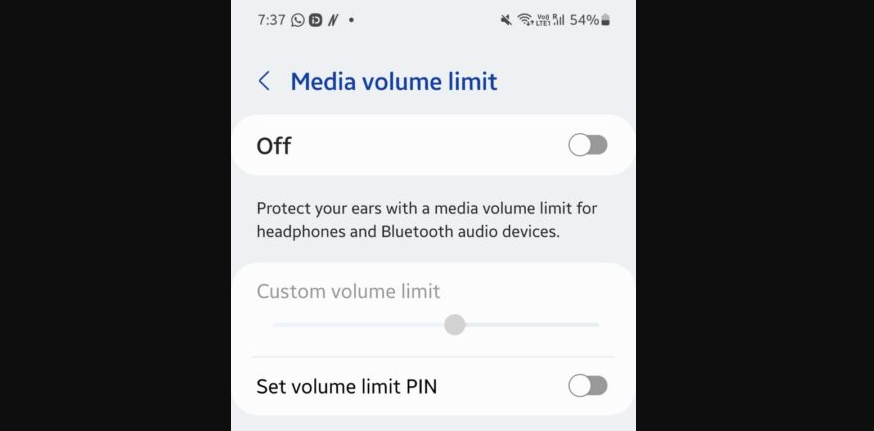
Disconnecting from Bluetooth Devices
Bluetooth connectivity can sometimes override your phone’s speaker output:
- Head to Settings > Connections > Bluetooth.
- Disconnect from any paired device.
- Alternatively, turn off Bluetooth altogether.
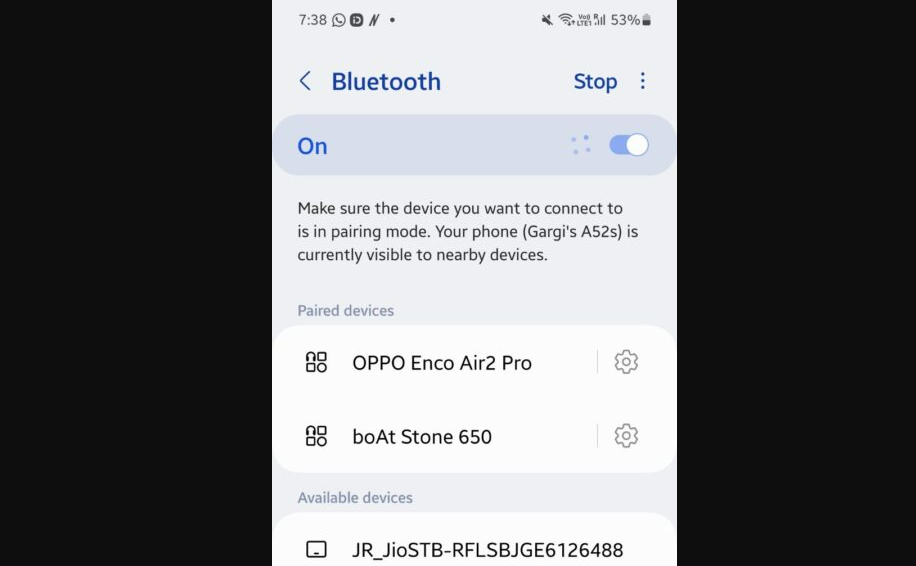
Disabling Headphone Output
If your phone still has a headphone jack, ensure it’s not stuck in headphone mode:
- Search for “Headphones” in Settings.
- Disable Wired headphones.
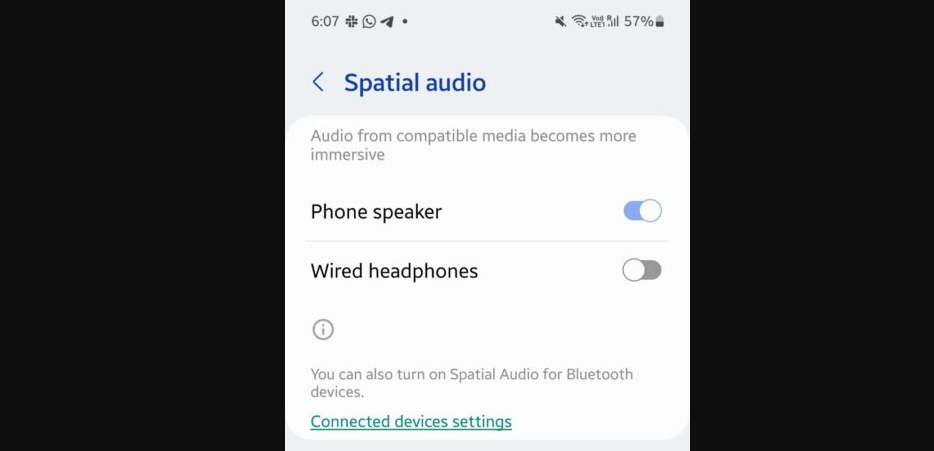
Turning Off DND Mode
Do Not Disturb mode might be silencing your speakers:
- Find Do Not Disturb in Settings.
- Turn off the mode and check any set routines or schedules.
- Specifically, enable Alarms and Media sounds under DND settings.
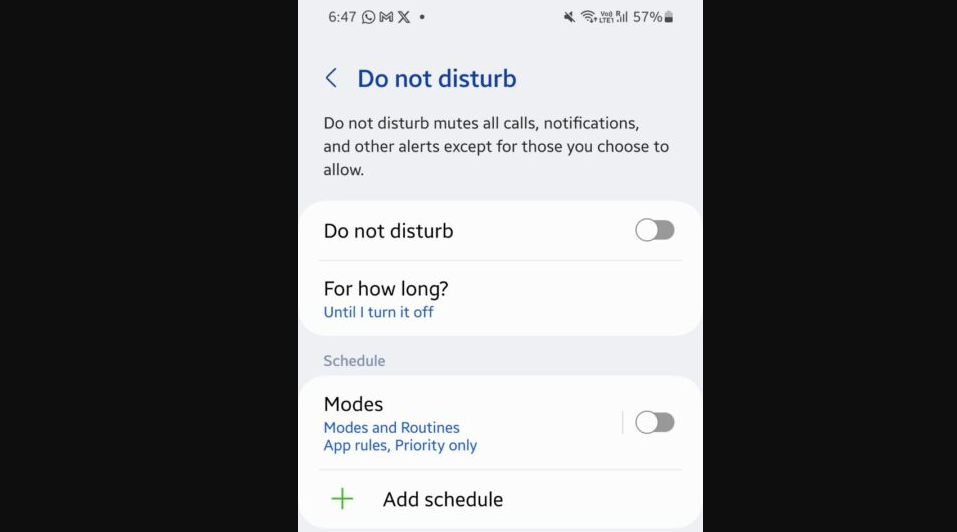
Rebooting or Resetting Your Phone
As a last resort, consider rebooting or resetting your phone settings:
- For a reboot, go to Settings > Reboot and continue.
- To reset settings, navigate to Settings > General Management > Reset and choose Reset all Settings.
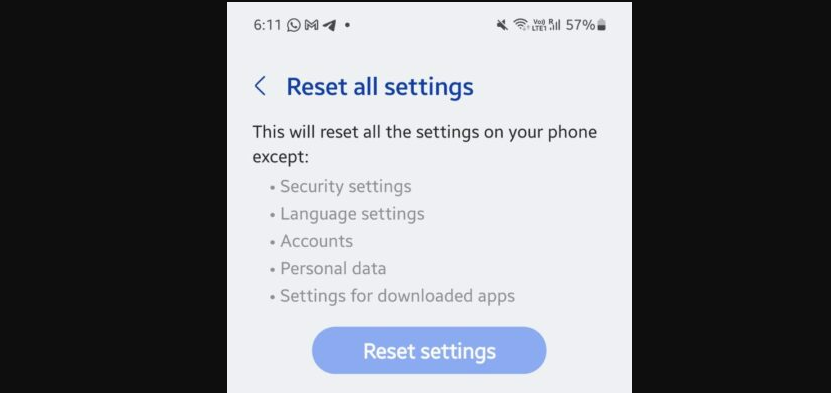
Cleaning Your Speakers
Dirt and debris can impair speaker function:
- Remove your phone case.
- Gently clean the speaker area with a microfiber cloth and suitable cleaning liquid.
Checking for Moisture Damage
Water exposure could be the culprit:
- Allow your phone to dry or place it in rice to absorb moisture.
- If the issue persists, seek professional help.
Performing a Factory Data Reset
Consider a factory reset if software or third-party apps are to blame:
- Back up important data.
- Navigate to Settings > General Management > Reset > Factory Data Reset.
Visiting a Service Center
If all else fails, your phone’s speakers might be physically damaged. In this case, visit a professional service center for repairs or replacement.
Why is my phone speaker not working but my headphones are?
This issue could be due to various reasons, including incorrect volume settings, disabled speakers, Bluetooth connectivity issues, or even a software glitch. Checking the volume settings, ensuring the speakers are enabled, and disconnecting Bluetooth devices can often resolve the problem.
How can I increase the volume of my phone speaker?
To increase the volume of your phone speaker, go to Settings > Sounds and vibration > Volume on your Android device. Here, you can adjust the volume sliders for different functions like ringtone, media, notifications, and system sounds.
What should I do if my phone’s speaker stops working after connecting to Bluetooth?
If your phone’s speaker stops working after using Bluetooth, go to Settings > Connections > Bluetooth and disconnect any paired devices. Additionally, you can turn off Bluetooth entirely to ensure it’s not interfering with your speaker output.
How can I clean my phone’s speaker if it’s not working properly?
To clean your phone’s speaker, carefully remove the phone case and use a gentle microfiber cloth with a suitable cleaning liquid. Gently wipe the surface around the speaker to remove any dust or debris. Avoid using excessive force or sharp objects.
Can a factory data reset fix my phone’s speaker issues?
A factory data reset can potentially fix speaker issues if they are caused by software problems or conflicts with third-party apps. Remember to back up your important data before performing a factory reset, as it will erase all personal information and settings.
How do I check if my phone’s Do Not Disturb mode is affecting the speaker?
To check if Do Not Disturb mode is affecting your speaker, go to Settings and search for Do Not Disturb. Ensure the mode is turned off, and also check any related settings like Modes and Routines or DND schedules that might be silencing your speaker.
What should I do if there’s moisture in my phone’s speaker?
If you suspect moisture in your phone’s speaker, let the phone dry in a warm, dry place for a few hours. You can also place it in a bowl of rice, which helps absorb moisture. If the problem persists, it’s advisable to seek professional assistance.
Can resetting all settings on my phone help with speaker issues?
Yes, resetting all settings on your phone can help resolve speaker issues, especially if they are related to software or configuration problems. Go to Settings > General Management > Reset and select Reset all Settings to revert your phone to its default settings without losing personal data.
In conclusion
Resolving issues with a phone speaker not working while headphones do can often be managed through simple troubleshooting steps. These include adjusting volume settings, ensuring phone speakers are enabled, disconnecting from Bluetooth devices, and checking for Do Not Disturb mode interference. Additionally, physical factors such as cleaning the speaker area and addressing potential moisture damage should not be overlooked. In more persistent cases, resetting the phone’s settings or performing a factory data reset can provide a solution, albeit with the precaution of backing up important data. If all else fails, seeking professional help at a service center is advisable, especially in cases of suspected hardware damage. By systematically exploring these solutions, users can often resolve speaker issues and restore their phone’s audio functionality. Remember, a careful and methodical approach is key to diagnosing and fixing these common smartphone problems.