10 Solutions to Resolving the unexpected_store_exception Error on Windows
Table of Contents
Experiencing a Blue Screen of Death (BSoD) error can be a disconcerting event for any Windows user. One such error that has been frequently reported by Windows users is the UNEXPECTED_STORE_EXCEPTION error. This guide aims to provide comprehensive solutions to effectively address and resolve this issue.
Understanding UNEXPECTED_STORE_EXCEPTION BSoD Error
Before diving into the solutions, it’s crucial to understand what causes the UNEXPECTED_STORE_EXCEPTION error. Typically, this error indicates a problem with your system’s hardware, drivers, or software conflicts. It can manifest due to several reasons, such as loose hardware connections, outdated drivers, corrupt system files, or software incompatibilities.
Solution 1: Ensure Secure Hardware Connections
The first step in troubleshooting is to check your computer’s hardware connections, particularly the graphics card. A loose graphics card can be the root cause of this error. Securely reseat the graphics card in its slot or, if needed, seek assistance from a qualified hardware technician.
Solution 2: Update Windows and Drivers
Keeping your system up-to-date is essential for smooth operation and error prevention. To update Windows and drivers:
- Right-click on the Start button and select “Settings.”
- Navigate to “Windows Update” → “Advanced options” → “Optional updates.”
- Install any available updates.
- Return to the Windows Update page and select “Check for updates.”
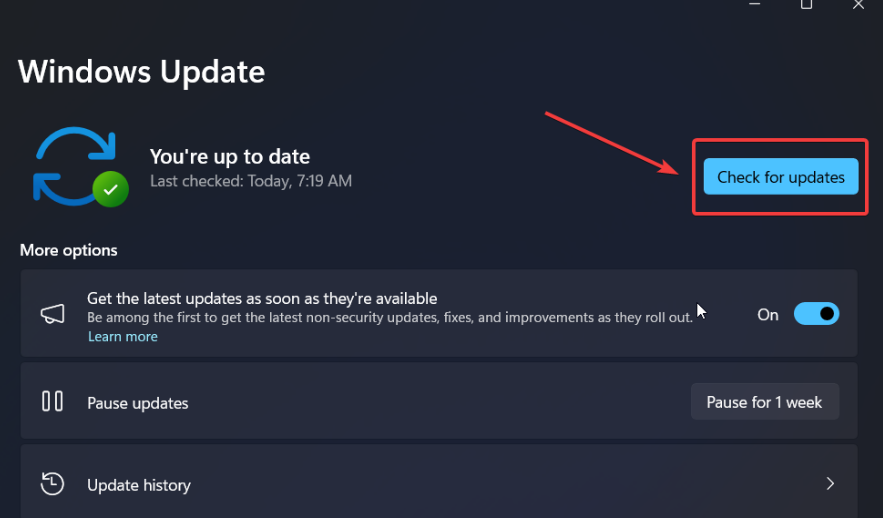
Solution 3: Perform an SFC Scan
System File Checker (SFC) is a useful tool for repairing corrupt or missing system files. To run an SFC scan:
- Search for “Command Prompt” in the Windows Search bar.
- Select “Run as administrator.”
- Type
SFC /SCANNOWand press Enter.

- Restart your computer after the scan completes.
Solution 4: Update Graphics Card Drivers
Outdated graphics drivers can cause BSoD errors. Update your graphics card drivers by:
- Searching for “Device Manager” and opening it.
- Expanding the “Display Adapters” section.
- Right-clicking on your graphics card driver and selecting “Update driver.”
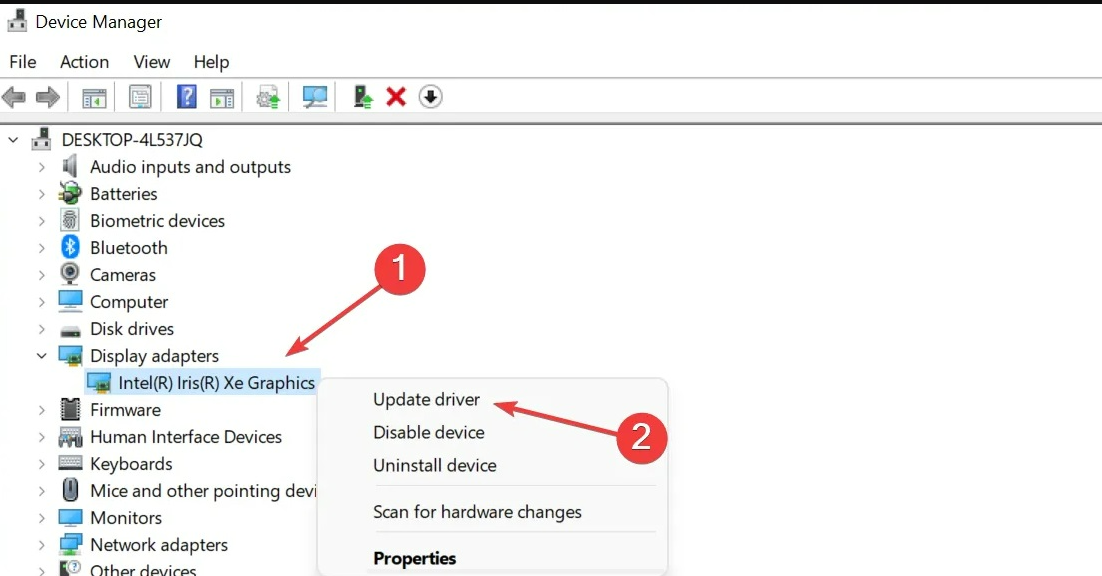
- Following the prompts to search automatically for updated driver software.
Solution 5: Uninstall Conflicting Software
Newly installed software can sometimes conflict with existing system components. If you notice the error after installing new software, consider uninstalling it:
- Right-click on the Start button and choose “Settings.”
- Go to “Apps” → “Installed apps.”
- Sort by “Date installed” and uninstall the recently added application.
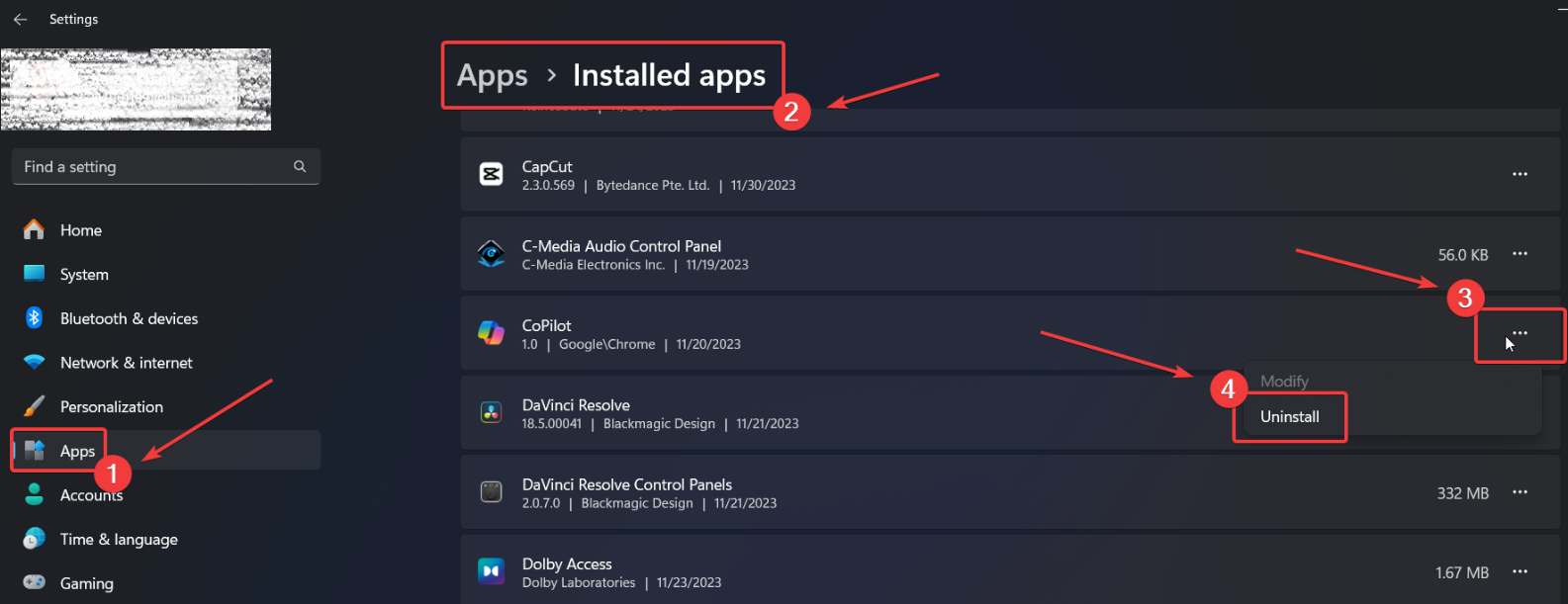
Solution 6: Disconnect External Devices
External devices like printers and scanners can introduce driver conflicts. Disconnect all external peripherals, then reconnect them one by one to identify any problematic devices.
Solution 7: Run a CHKDSK Scan
Hard drive issues can also cause BSoD errors. Run a CHKDSK scan to check for and fix hard drive errors:
- Open Command Prompt as an administrator.
- Type
CHKDSK /r /fand press Enter.
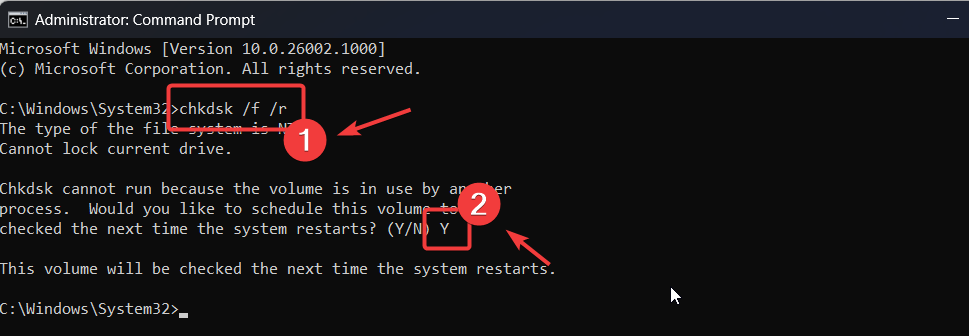
- Type Y to confirm, then restart your computer.
Solution 8: Use the Windows Memory Diagnostic Tool
Faulty RAM is another potential cause of BSoD errors. Run the Windows Memory Diagnostic Tool:
- Press Windows + R to open the Run dialog.
- Type
mdsched.exeand press Enter. - Choose to restart and check for problems.
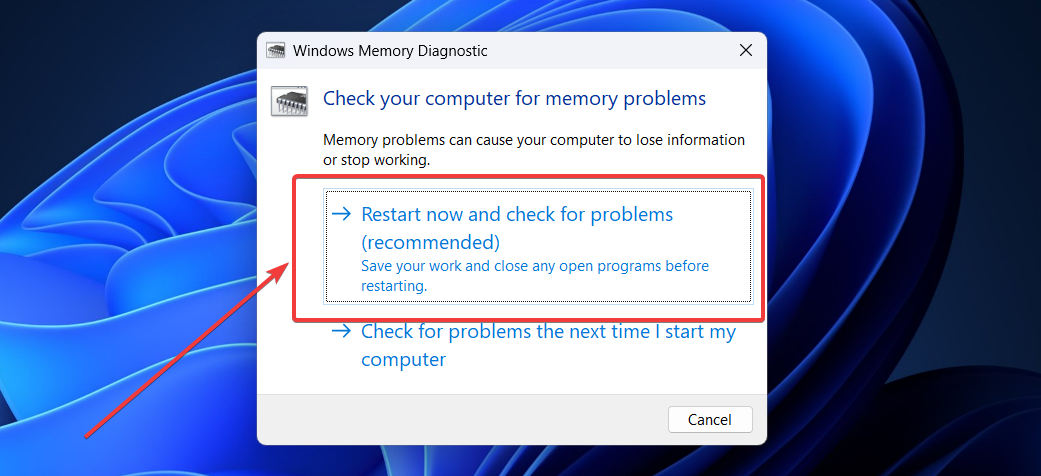
Solution 9: Disable Fast Startup
Fast Startup, while useful, can sometimes lead to system errors. To disable it:
- Press Windows + R and type
powercfg.cpl. - Click “Choose what the power buttons do.”
- Click “Change settings that are currently unavailable.”
- Uncheck “Turn on fast startup” and save changes.
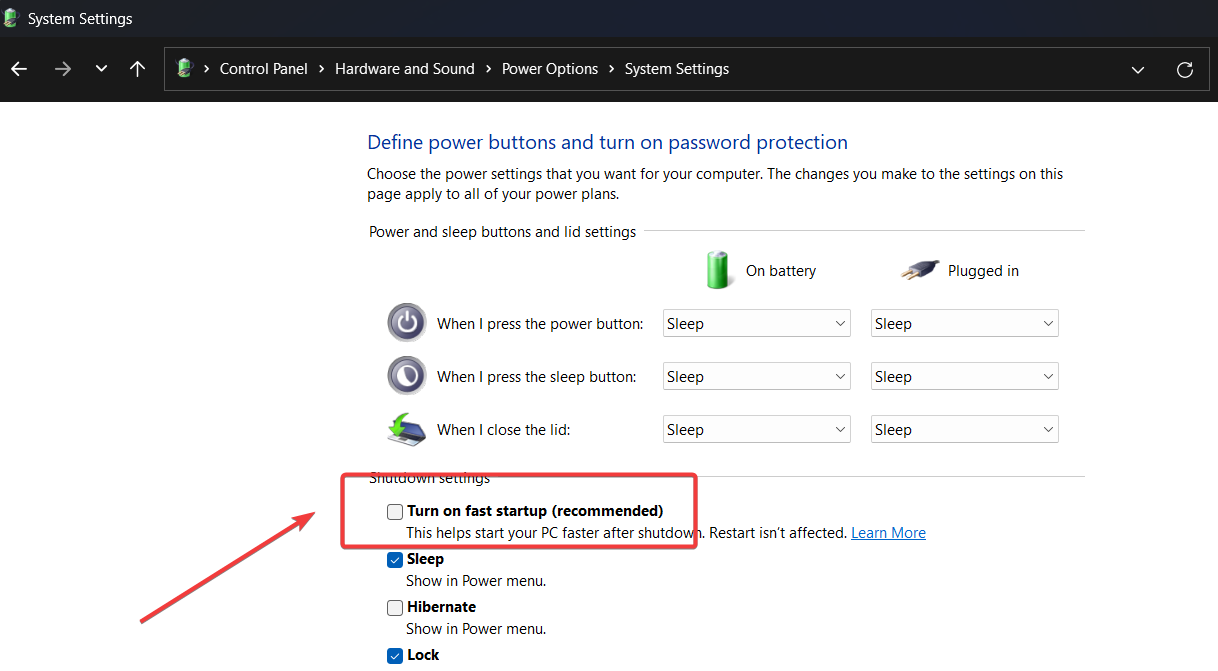
Solution 10: Utilize System Restore
If the error started occurring recently, using System Restore to revert your system to a previous state can be effective:
- Search for “Recovery” and open it.
- Select “Open System Restore.”
- Follow the prompts to choose a restore point and complete the process.
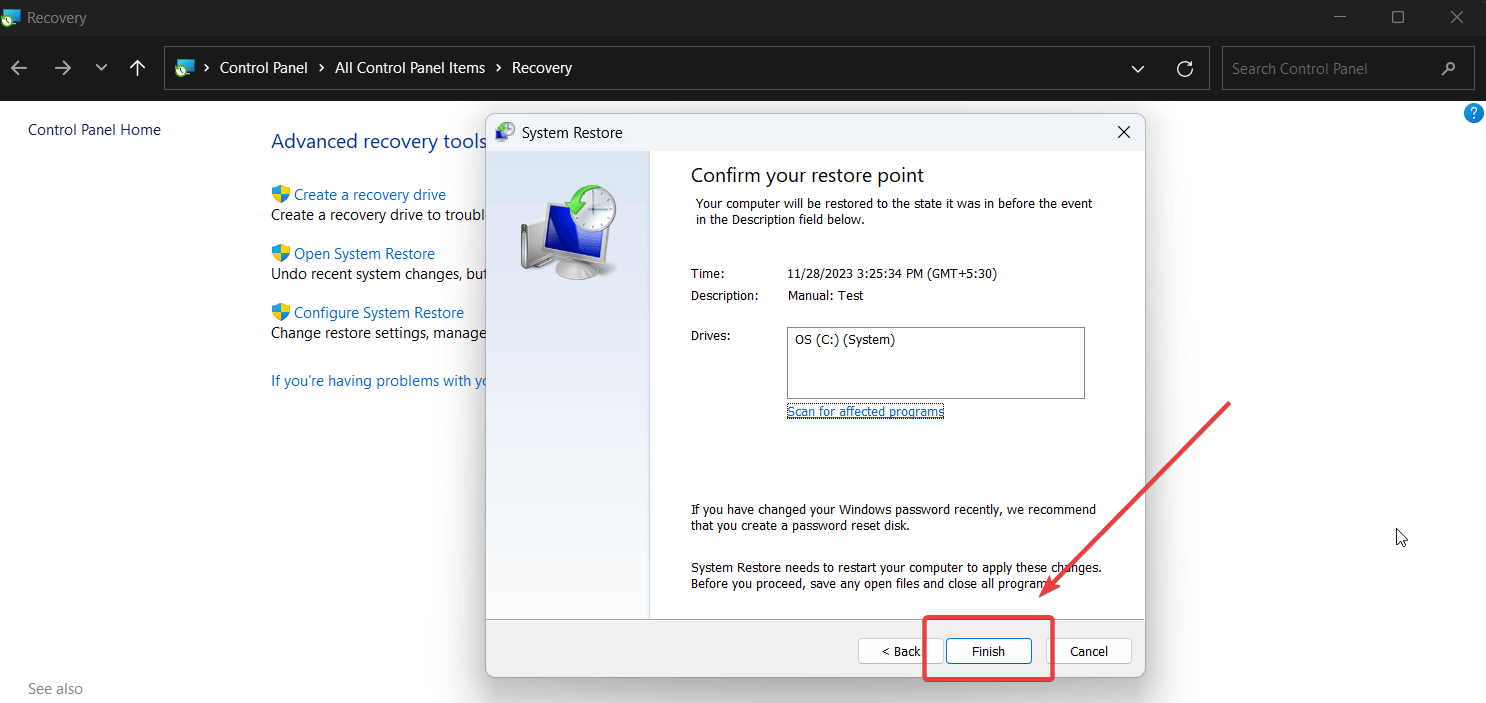
What is the UNEXPECTED_STORE_EXCEPTION error on Windows 11?
The UNEXPECTED_STORE_EXCEPTION error is a Blue Screen of Death (BSoD) error that occurs on Windows 11. It usually indicates problems related to hardware, drivers, or software conflicts and can result in the sudden crashing of the system.
Can outdated drivers cause the UNEXPECTED_STORE_EXCEPTION error?
Yes, outdated drivers, especially graphics card drivers, can cause the UNEXPECTED_STORE_EXCEPTION error. It’s essential to keep your drivers up to date to prevent such errors.
How do I check for loose hardware connections to fix this error?
To check for loose hardware connections, you should power off your computer and physically inspect the internal components, especially the graphics card. Ensure that all components are securely connected to their respective slots.
What does running an SFC scan do to resolve this error?
Running a System File Checker (SFC) scan helps repair corrupted or missing system files, which could be a cause of the UNEXPECTED_STORE_EXCEPTION error. The scan checks the integrity of system files and repairs them if necessary.
Can installing new software cause the UNEXPECTED_STORE_EXCEPTION error?
Yes, installing new software can sometimes lead to software conflicts that cause the UNEXPECTED_STORE_EXCEPTION error. Uninstalling the recently added software can help resolve the issue.
How does disconnecting external peripherals help in fixing this error?
External peripherals like printers and scanners can introduce driver conflicts when connected. Disconnecting them helps identify if any external device is causing the error.
What is the purpose of running a CHKDSK scan in this context?
Running a Check Disk (CHKDSK) scan checks the integrity of your hard drive and fixes logical file system errors, bad sectors, and file system metadata. This can be helpful if the BSoD error is related to hard drive issues.
How can faulty RAM lead to the UNEXPECTED_STORE_EXCEPTION error?
Faulty RAM can cause various system errors, including BSoD errors like UNEXPECTED_STORE_EXCEPTION. Running the Windows Memory Diagnostic tool can help identify and resolve issues related to faulty RAM.
Why should I consider disabling Fast Startup to fix this error?
Fast Startup is a feature that speeds up the boot process but can sometimes cause system errors due to incomplete shutdowns or software conflicts. Disabling it can resolve these issues.
Is System Restore a reliable solution for resolving the UNEXPECTED_STORE_EXCEPTION error?
System Restore can be a reliable solution if the error started appearing recently. It reverts your system to an earlier state when the error was not present, potentially resolving the issue.
Conclusion
The UNEXPECTED_STORE_EXCEPTION BSoD error on Windows can be a sign of various underlying issues, ranging from hardware connections and outdated drivers to software conflicts and system file corruption. By methodically applying the solutions outlined in this guide, you can diagnose and resolve the issue effectively.


